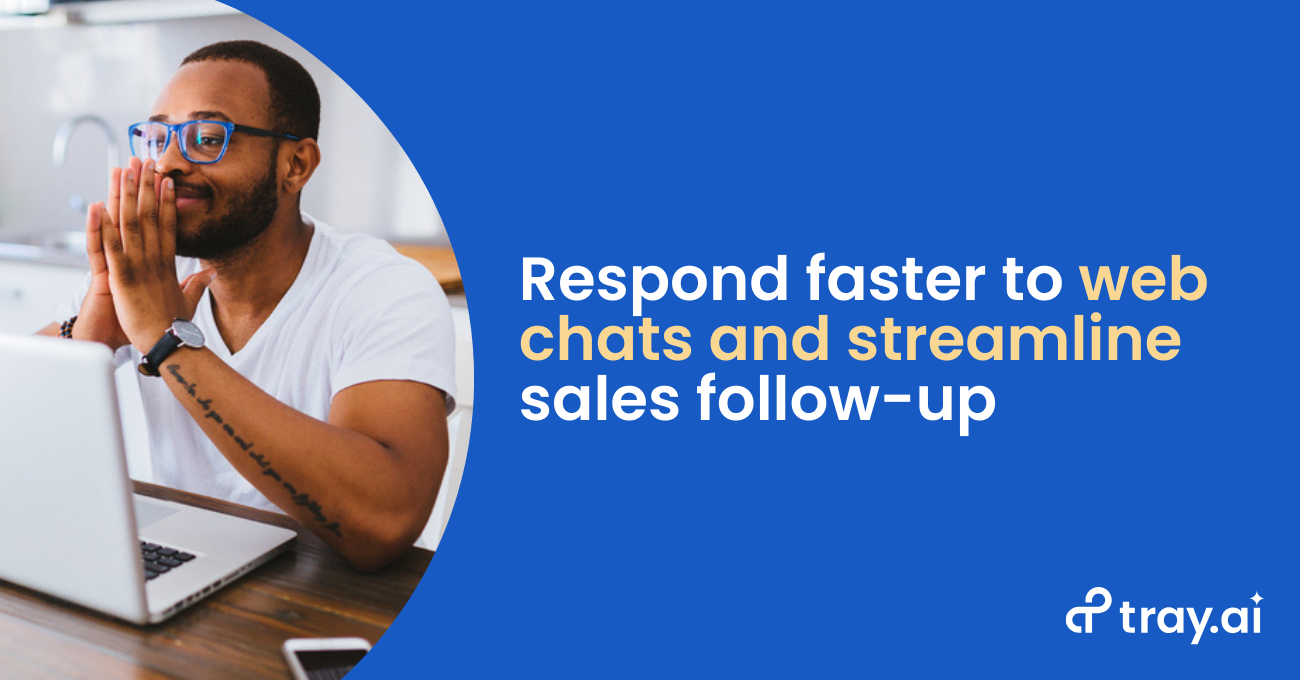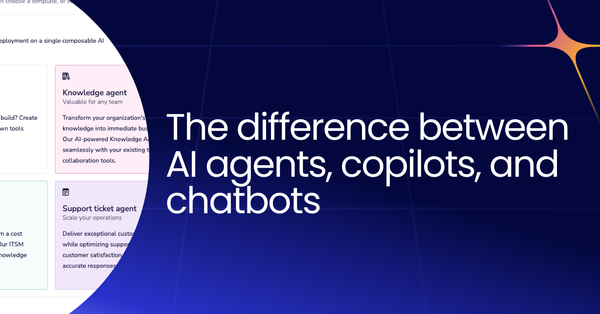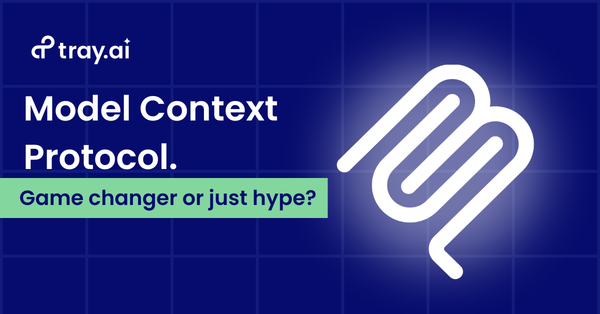As an SDR, your core responsibilities include outreach to prospective customers and lead qualification - ascertaining whether leads are ready to talk to sales. Between those two tasks, your calendar is pretty packed, but that hasn’t stopped you from finding new ways to improve our existing channels and processes.
In this post, I’ll show you how to design two automated workflows to reduce average response times and streamline follow-up in our web chat tool, all without any technical assistance.
Web chat services are an essential channel for inbound leads in high-performing sales organizations. But with an increasing number of tools and sources to keep track of, it can be tough for SDRs to ensure that we’re delivering timely and effective responses to incoming messages.
When the average response times in Intercom were higher than you’d like them to be, it's time to start searching for solutions. You may already have a Google Sheets set up with your roster of SDRs and the times they are scheduled to be actively responding to chats, but when you’re actively on calls and in meetings, it isn’t always easy to dig up a spreadsheet to reference every day. And to top it off, there's no way of ensuring SDRs changed their status to ‘away’ outside of working hours, which increases overall response times significantly.
With these challenges in mind, let's reinvent the existing processes by designing an automated workflow to remind fellow SDRs when they are scheduled to respond to chats, which also sets them to ‘away’ status outside of working hours. To do this, I used the Tray platform, which lets me integrate and automate multiple SaaS apps using a drag-and-drop, clicks-or-code interface. To someone without a technical background, the simplicity and flexibility of Tray is essential in creating these processes without having to involve the engineering team.
In this walkthrough, you'll see the logic behind not only the web chat schedule alerts but also an additional workflow to add new leads to Outreach sequences directly inside your web chat service.
Automation use case #1: Improving web chat response times
Before creating this workflow, let's write up a list of the applications to integrate and the specific data needed from them:
- Spreadsheet (Google Sheets) - To reference the full list of SDRs and their schedules.
- Web chat service (Intercom) - To check which SDRs are active and set all SDRs to ‘away’ outside of working hours.
- Messaging platform (Slack) - To send periodic alerts during an SDR’s scheduled response period.
After gathering this information, let's weave in custom logic between connectors to create the following workflow:
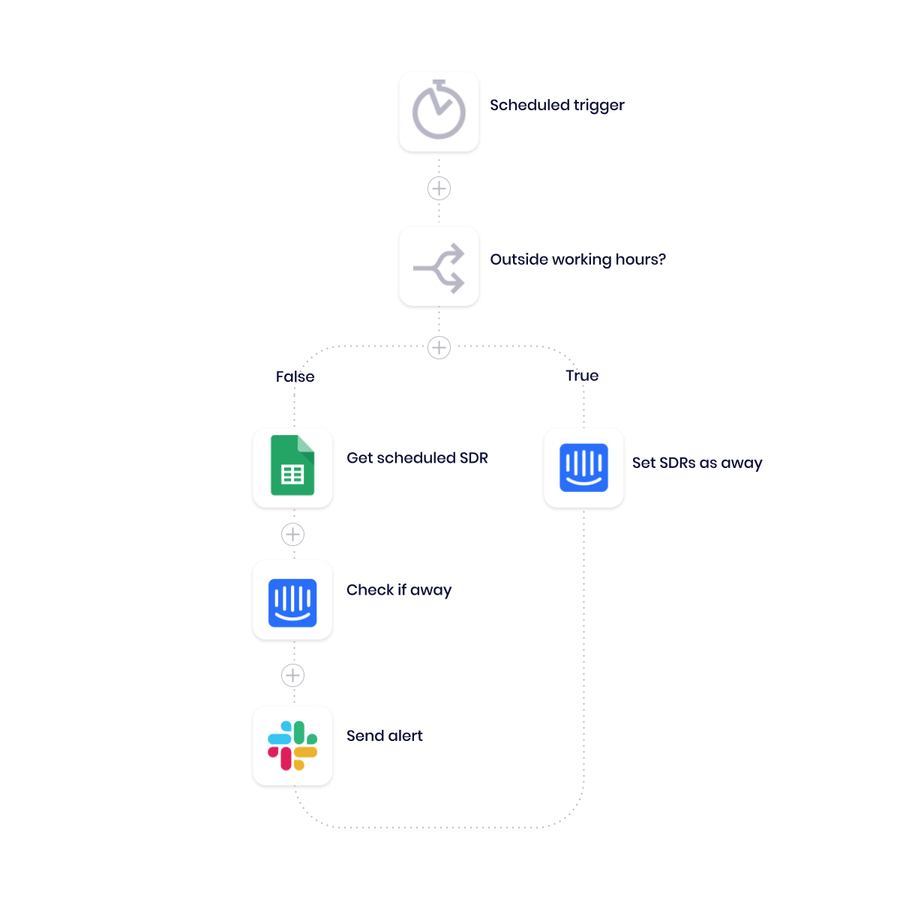
Integrating Google Sheets, Intercom, and Slack to send web chat schedule alerts.
Scheduled trigger - Our workflow starts with as cheduled trigger, which allows us to send a web chat alert every 30 minutes. You can easily modify this step to match your team’s schedule, or include a different triggering event altogether, such as a manual or callable trigger.
Outside working hours? - Next, we use a Boolean helper to determine if the current time is outside of working hours. Then, depending on the result (true or false), our workflow routes to one of two outcomes:
- If true (meaning the current time is outside working hours), then set all SDRs as away in Intercom
- If false (meaning the current time is not outside working hours), then get the name of the scheduled SDR from our spreadsheet
Check if active - Assuming our workflow is currently running during business hours, let's then check our on-call SDR’s Intercom profile to determine if it is active or away. This lets us customize the Slack message that reminds the SDR to change their status.
Send alert - Finally, our workflow sends an alert to the on-duty SDR defined in our Google Sheet at the start of their shift. This provides our team with a passive reminder to hop into Intercom and respond to new messages, reducing our response rates and increasing process efficiency.

Intercom schedule alert in Slack
Note: This process is one of many ways you can leverage automation to enhance your web chats. For more inspiration, check out this post on automating away chat spam, or this one on identifying anonymous leads.
Automation use case #2: Increasing sales productivity by directly adding leads to outbound sequences
Before creating this workflow, let's once again documented the SaaS tools needed:
- Web chat service (Intercom) - To listen for notes, get chat information, and close chats.
- Sales automation platform (Outreach) - To add new leads to an outreach sequence.
Anyone who has worked in sales development knows the value of automating manual tasks. If you spend less time moving data from one place to another, you can devote more to engaging with prospects and qualifying them for further outreach.
This workflow lets you add leads to an Outreach sequence directly in the web chat service, which is a great offering for “ghosted” leads that ended the conversation before following up properly. In this outreach, we’ll typically send additional resources they might find helpful in their purchasing decision. To automate this process, our logic looks something like this:
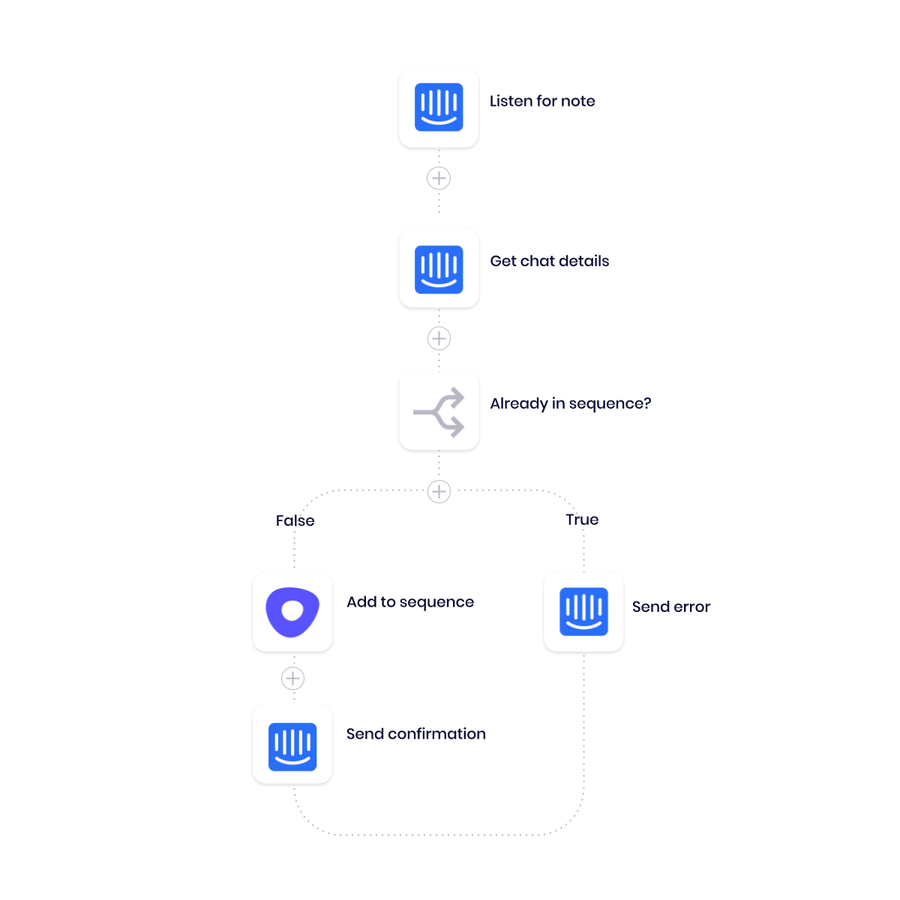
Integrating Intercom and Outreach to add leads to sequence via web chats.
Listen for note and get details - Start with an Intercom trigger, which listens for new notes matching th predetermined phrase: “Send to Outreach.” Then, again call on Intercom to provide us with the details of the chat, including their contact information.
Already in sequence? - Next, let's use a Boolean helper to check for existing records in Outreach that are currently in a sequence. Depending on the result, the workflow routes to one of two outcomes:
- If true, send a private error message in Intercom.
- If false, add this lead to a predetermined sequence in Outreach.
Send confirmation - Assuming the lead is not currently in a sequence, let's then call Intercom one last time to send a confirmation message, which looks something like this:
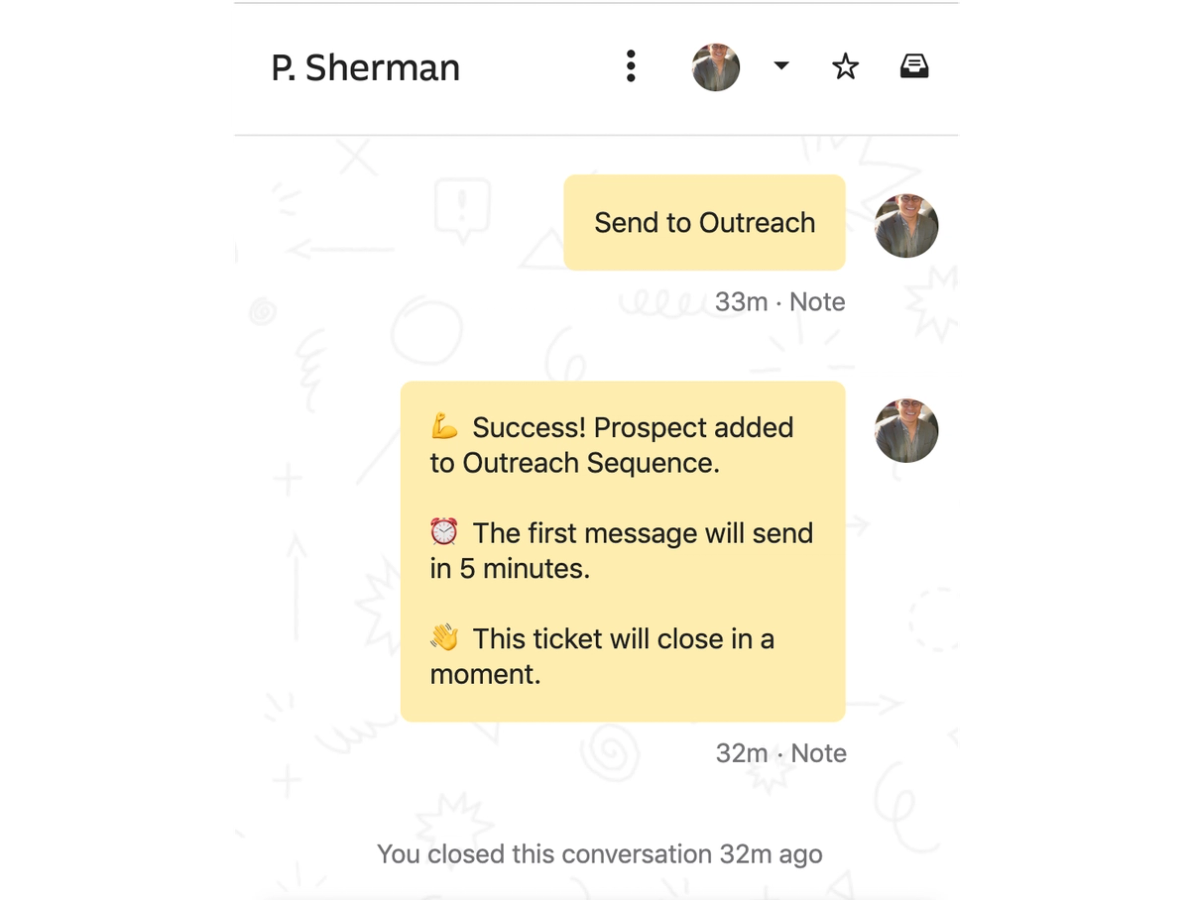
Sequence confirmation message in Intercom
This process cuts down on recurring manual data entry, which means the SDR team saves tons of time skipping manual tasks that they can use to prospect and qualify leads. Additionally, it ensures all relevant leads from web chats are entering Outreach sequences successfully.
Drive innovation in your role using automation
Now you’ve seen how someone with limited technical experience can create high-value workflows that reduce web chat response times and boost sales productivity, which ultimately lets SDR teams focus on successful prospecting, rather than time-consuming data entry.
And these are only a few of the many ways teams can use automation to enhance sales motion and drive revenue growth.
Find more automation inspiration by watching this quick demo.