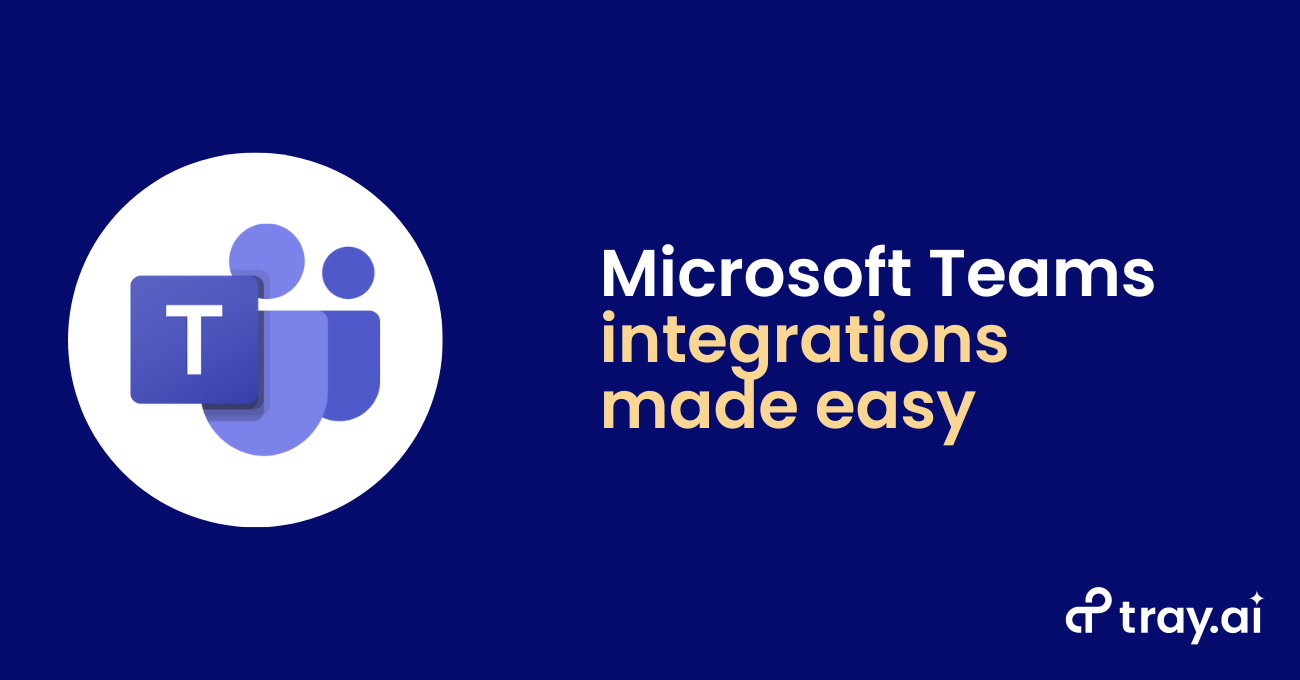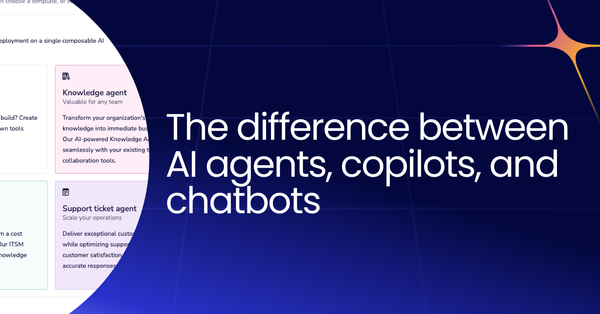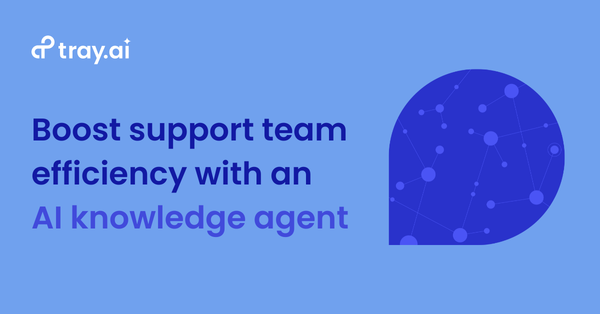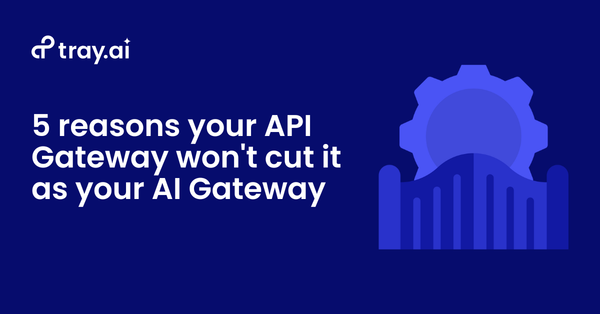Operationalize approvals and streamline your employee experience with Microsoft Teams
The Tray.ai team is shining a spotlight on the best way to make Microsoft Teams integration easy: the Microsoft Teams connector. This connector has become incredibly since remote work became the norm and organizations need to collaborate and connect across the globe in real-time.
The collaborative nature of Microsoft Teams means that organizations have the potential to dramatically increase the productivity of their workforces by removing the need to hop from app to app for common processes like approvals or even employee onboarding.
Using the Microsoft Teams connector with the Tray Universal Automation Cloud lets you easily incorporate Microsoft Teams at the center of your business processes and integrate this critical data into every app in your stack, all with easy-to-use automation.
What you can do with the Microsoft Teams connector
The Microsoft Teams connector has plenty of useful operations to help your HR, IT, and RevOps teams efficiently manage approvals, your employee experience processes, and more - all using Microsoft Teams at the center of your processes.
The connector already supports a variety of API operators, and our connector team adds net-new operations and updates existing operations every month. You can use the Microsoft Teams connector to automate operations such as:
- Add member to group - Adds a member to an Office 365 group (unified), a dynamic group or security group
- Add owner to group - Adds an owner of an Office 365 group (unified), a dynamic group or security group
- Add tab to channel - Adds a tab to a channel
- Archive team - Archives a team
- Clone team - Clones a team and its corresponding group
- Create channel - Creates a new channel in a Microsoft Team
- Create chat message - Create a chat message in a channel
- Create group - Creates an Office 365 group (unified), a dynamic group or security group
- Delete channel - Deletes a channel
- Delete group - Deletes a specified group
- Get channel - Returns information about a channel
- Get channel tab - Returns information about a specific tab
- Get group - Returns information about a group
- Get group notebook - Returns information about a notebook associated with a group
- Get group OneDrive item - Returns an item from the group's OneDrive
- Get user - Returns information about a user
- List channels - Returns a list of channels for a specific group
- List channel tabs - Returns a list of tabs in a channel
- List group members - Returns a list of members for a specific group
- List group notebooks - Returns a list of notebooks associated with a group
- List group owners - Returns a list of owners of a specific group
- List group plans - Returns a list of plans associated with a group
- List groups - Returns a list of groups
- List organization users - Returns a list of users in the organization
- List recently modified groups - Return information about groups that have recently been created, updated, or deleted
- List team apps - Returns a list of apps installed in the team
- List user teams - Returns a list of teams that a specific user is a member of
- Remove member from group - Removes a member from an Office 365 group, a dynamic group or security group
- Remove owner from group - Removes an owner from an Office 365 group (unified), a dynamic group or security group
- Remove tab from channel - Removes a tab from a channel
- Search group OneDrive items - Returns a list of items in the group's OneDrive according to search criteria
- Unarchive team - Unarchive a team
- Update channel - Updates a channel
- Update channel tab - Updates a tab inside a channel
- Update group - Updates an Office 365 group (unified), a dynamic group or security group
- Update team - Updates a team
Next, an example of the Microsoft Teams connector in action.
Example: Microsoft Teams + BambooHR integration for employee onboarding
HR teams understand that a fast and high-quality employee onboarding experience can dramatically shorten ramp-up time for new hires. Still, your HR partners are stuck manually updating records in systems across your tech stack, slowing the onboarding process and blocking access to the resources that your new hires need to be successful in their roles. At the same time, onboarding saps time from your HR team’s busy schedule they could spend driving other strategic initiatives like benefits and career development. Luckily, you can build your own automated onboarding programs by integrating Microsoft Teams with HR solutions such as Paylocity or BambooHR. We’ll use BambooHR in our example workflow:
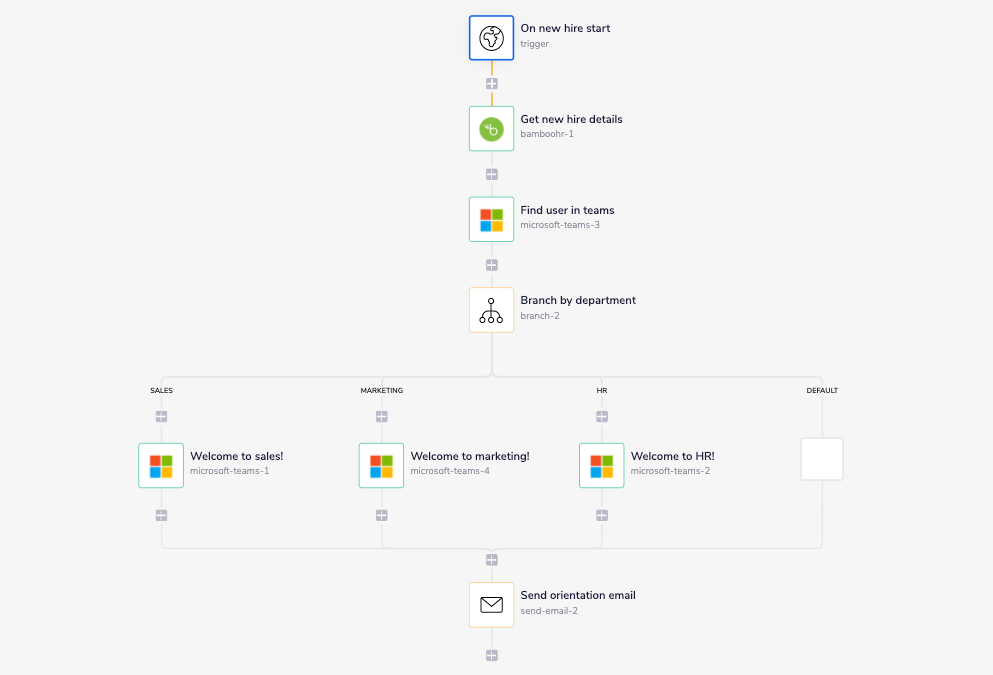
In our workflow, we use a webhook trigger to begin the employee onboarding processes whenever a new hire starts their first day. We pull all information about our new hire from BambooHR, including their name, email, department, and manager info. Then, we match our new hire with their account in Microsoft Teams and deliver personalized welcome announcements to the new hire’s department channel. Finally, we send an orientation email with an onboarding checklist to both the new hire and their manager, for visibility.
Try the Microsoft Teams connector now
You now have some ideas on how to use the Microsoft Teams connector to improve your approvals processes and your employee experience.
To learn more about the Tray Universal Automation Cloud, click here.