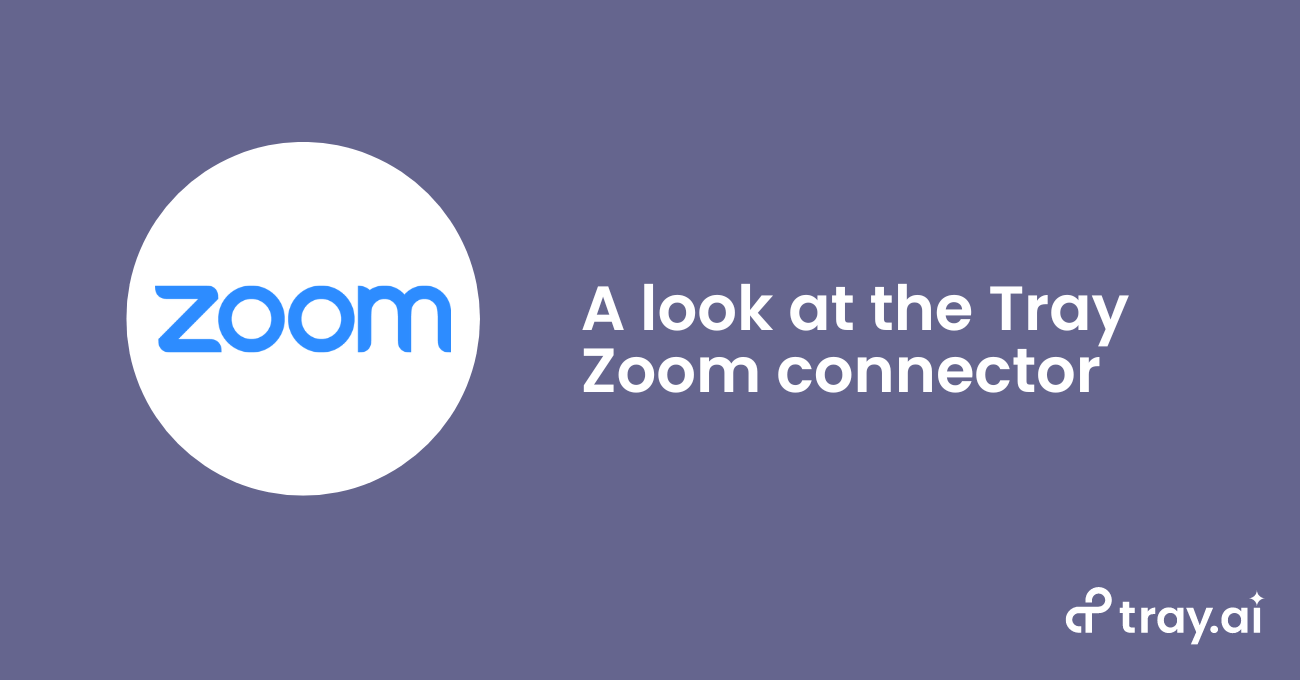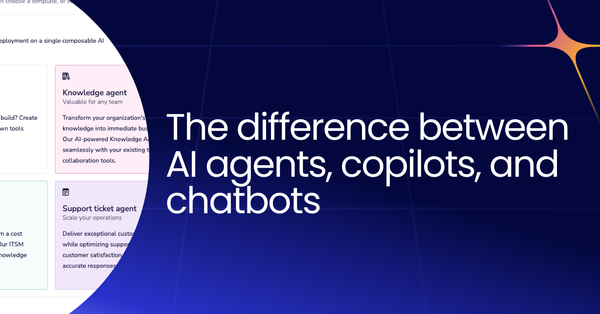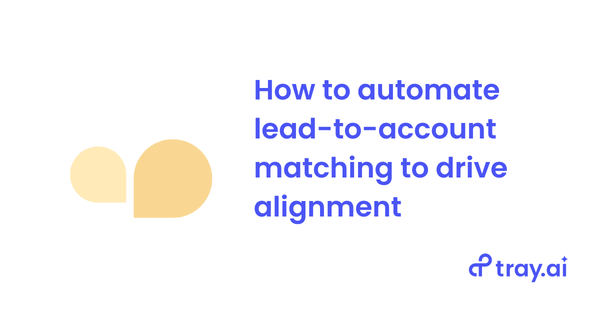Driving revenue efficiency with Zoom video conferencing in the WFH era
The Tray.ai team is pleased to shine the spotlight on the best way to make Zoom integration easy: the Zoom connector. As more of us find ourselves doing work virtually, and more marketers find themselves using virtual tools to spread the word about their products and services, we’re here to highlight the Tray platform’s connector for one of the most useful services in the work-from-home era.
What does having a connector for Zoom integrations mean for you? As you already know, Zoom web conferencing helps millions of busy people connect virtually to broadcast webinars, hold Zoom meetings for sales calls, connect with team members on internal projects, or just hang out and chat in real time. Using the Zoom connector in Tray.ai’s low-code iPaaS lets you easily incorporate the data you already have in your company’s Zoom instance - from webinars, meetings, chat logs, and polls - and integrate that data directly into the rest of your tech stack with easy-to-use automation.
What you can do with the Zoom connector
The Tray platform connector for Zoom already offers many operations to manage meeting and webinar registrants, recordings, and data captured in polls and chat logs, as well as to monitor your company’s own Zoom usage. A few of the ways you can use the Zoom connector to automate operations are:
- Add meeting registrants - Register participants for Zoom meetings + webinars
- Create meeting - Create Zoom meetings for a user
- Create user - Add new users to your Zoom video conferencing account
- Delete user - Delete a user from your account
- Get cloud recording report - Retrieve recording report from a specified period
- Get daily usage report - Retrieve daily Zoom usage report
- Get meeting poll report - Retrieve a results report from previous Zoom meetings
- Get meeting recordings - Get all recordings from a meeting
- Get meeting report - Get a detailed report from previous Zoom meetings
- Get users report - Retrieve a specific user’s report for a specified period
- Get webinar - Retrieve a specific webinar
- Get webinar polls report - Retrieves a report on past webinar polls
- Get webinar Q&A report - Retrieves a report on previous webinar questions
- Get webinar report - Retrieves details on a specific webinar
- List activity logs report - Retrieves a list of sign-in activity logs for users
- List all recordings - Retrieve all cloud recordings for a user
- List meeting participants report - Retrieve participant report for past Zoom meetings
- List meetings - Retrieve all Zoom meetings scheduled for a user
- List meetings report - Retrieves past Zoom meetings for a specified period for a user
- List operation logs report - Retrieves operation logs for a specified period
- List telephone report - Retrieves telephone report for a specified period
- List users - List users on your Zoom web conferencing account
- List webinar participants report - Retrieve detailed report on each webinar attendee
- List webinar registrants - Retrieves a list of registrants for a webinar
- List webinars - List all webinars scheduled by a user
- Update user status - Activate/deactivate a Zoom video conferencing user
- Update webinar registrant status - Update a webinar registrant’s status
Next, a specific use case for the Zoom connector:
Example: Flow webinar questions from Zoom web conferencing to CRM
Marketers understand that webinars are a good way to share the message about their products and services in a low-pressure, but potentially highly interactive environment. As such, running webinars via Zoom video conferencing or other virtual broadcasting tools is a great way to not only pitch products, but also offer value to prospects in the form of high-level thought leadership or actionable, tactical tips.
And if you happen to host highly engaged prospects to your webinar, they may go beyond staring passively at their screen and engage you directly by asking questions in the chat window. Prospects who ask questions tend to be more likely to be engaged and may be more likely to be in-market for your company’s solutions. This is why prospects asking questions during a webinar are a potential difference-maker in your sales process. After all, which sales inquiry is more likely to lead to a valuable opportunity - a cold email to an untouched prospect, or a warm email where the conversation starter is the answer to a specific question your prospect asked you?
To ensure you don’t miss out on interested prospects that have attended your recent webinars, you can use an automated workflow like the one below to listen for relevant webinars, properly format questions, then compare the lead information of your prospects against your CRM, such as Salesforce:
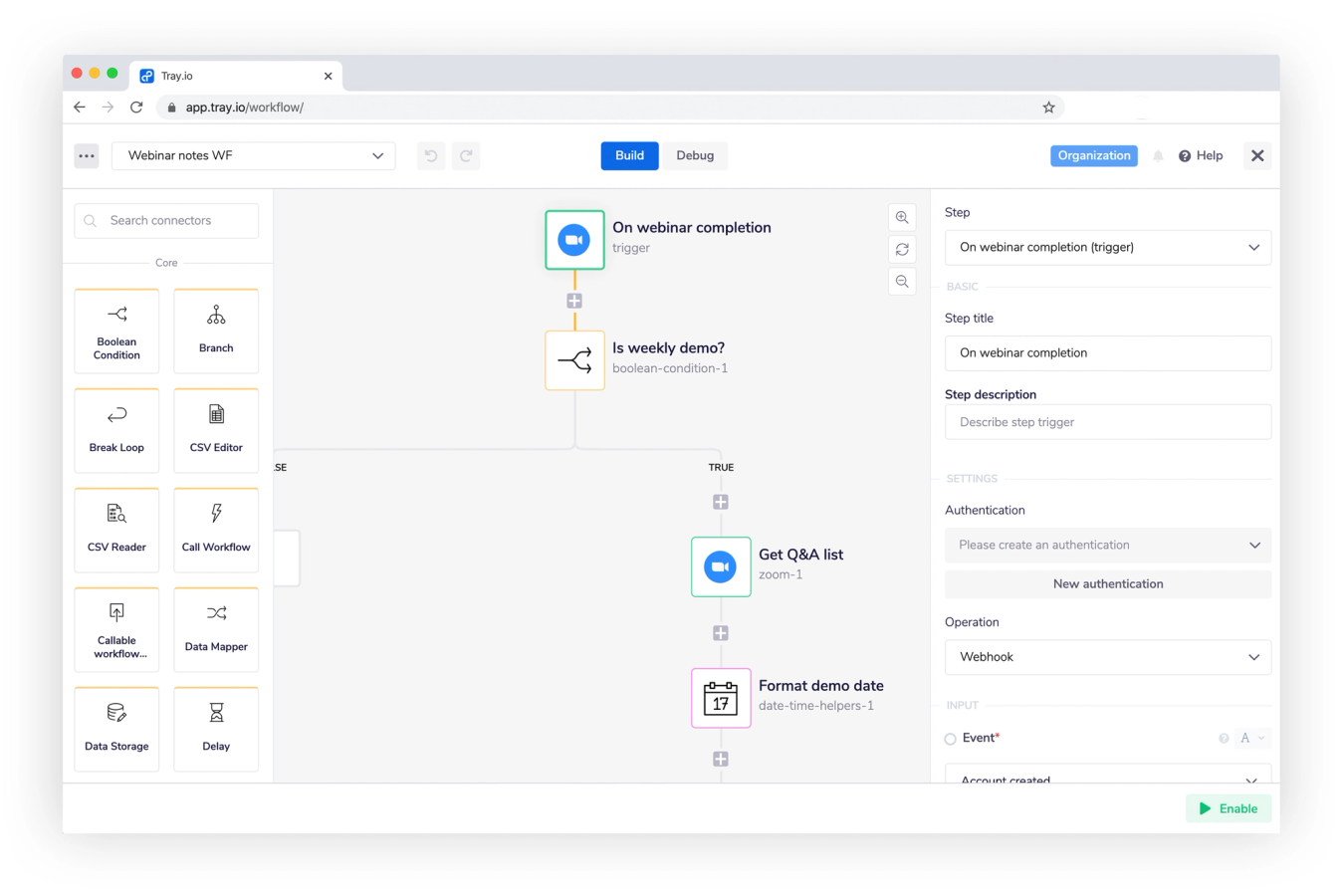
Above, we have the first leg of this workflow, which listens for finished webinars on the Zoom connector, identifies appropriate webinars using a Boolean (true/false) operator, then pulls the questions from Zoom chat. Subsequent parts of the workflow would then match the data from the leads that asked questions in the webinar against our CRM records to verify whether the leads belonged to existing accounts (and if not, the workflow would auto-create new lead records). Finally, the last stage of the workflow, after making the appropriate updates in CRM, would send an auto-alert via an internal chat tool, such as Slack or Microsoft Teams, to the appropriate sales owner of that account. At the end of this workflow, our sales team gets real-time alerts and a direct line to interested prospects with tailor-made customization: “Thanks for asking that question at the webinar. To answer your question..."
Of course, there are many other use cases you could automate with the Zoom integration. By connecting recipient information to their CRM records, revenue professionals could develop a custom lead scoring system that surface leads which have passively attended a certain number of webinars. By utilizing daily usage reporting, organizations could keep tabs on their overall Zoom usage. There are many, many possibilities here.