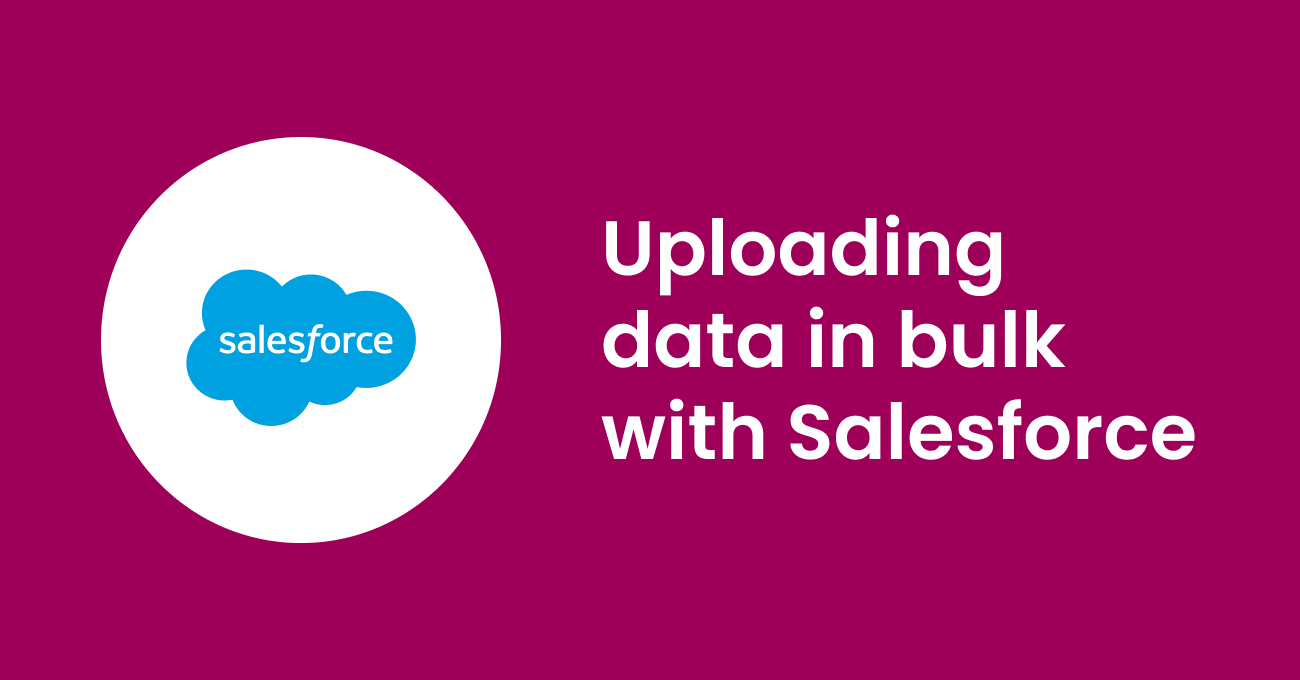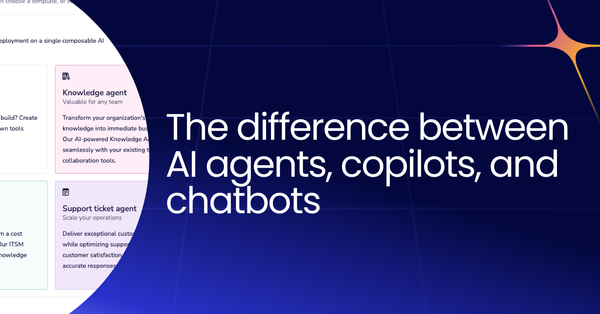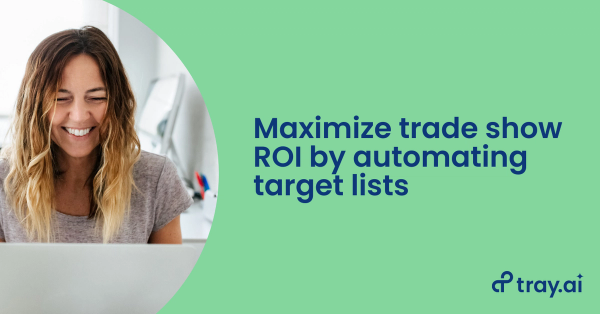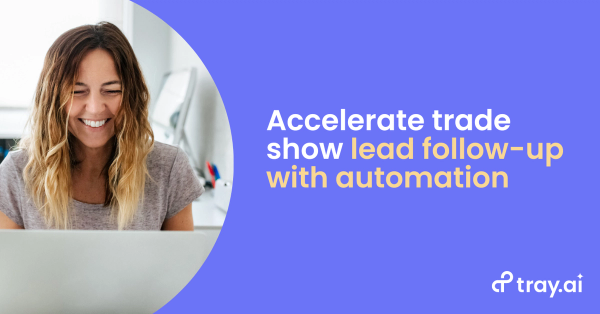Introduction to bulk updates in Salesforce
Salesforce bulk updates can be frustrating, tedious, and require tons of manual work, but they don’t have to be. In this guide, we’ll walk you through the ins and outs of mass updating records in Salesforce to ensure superb data hygiene and maximize sales productivity. Feel free to use the linked table of contents above to skip directly to the sections you need, or read on for the full story.
If you’re already a seasoned Salesforce pro, hop down to our section on the tools, technologies, and techniques you’ll want to consider when making bulk updates. Otherwise, keep scrolling to learn why regular updates are important, which record types you’ll want to keep an eye out for, and common bulk data projects.
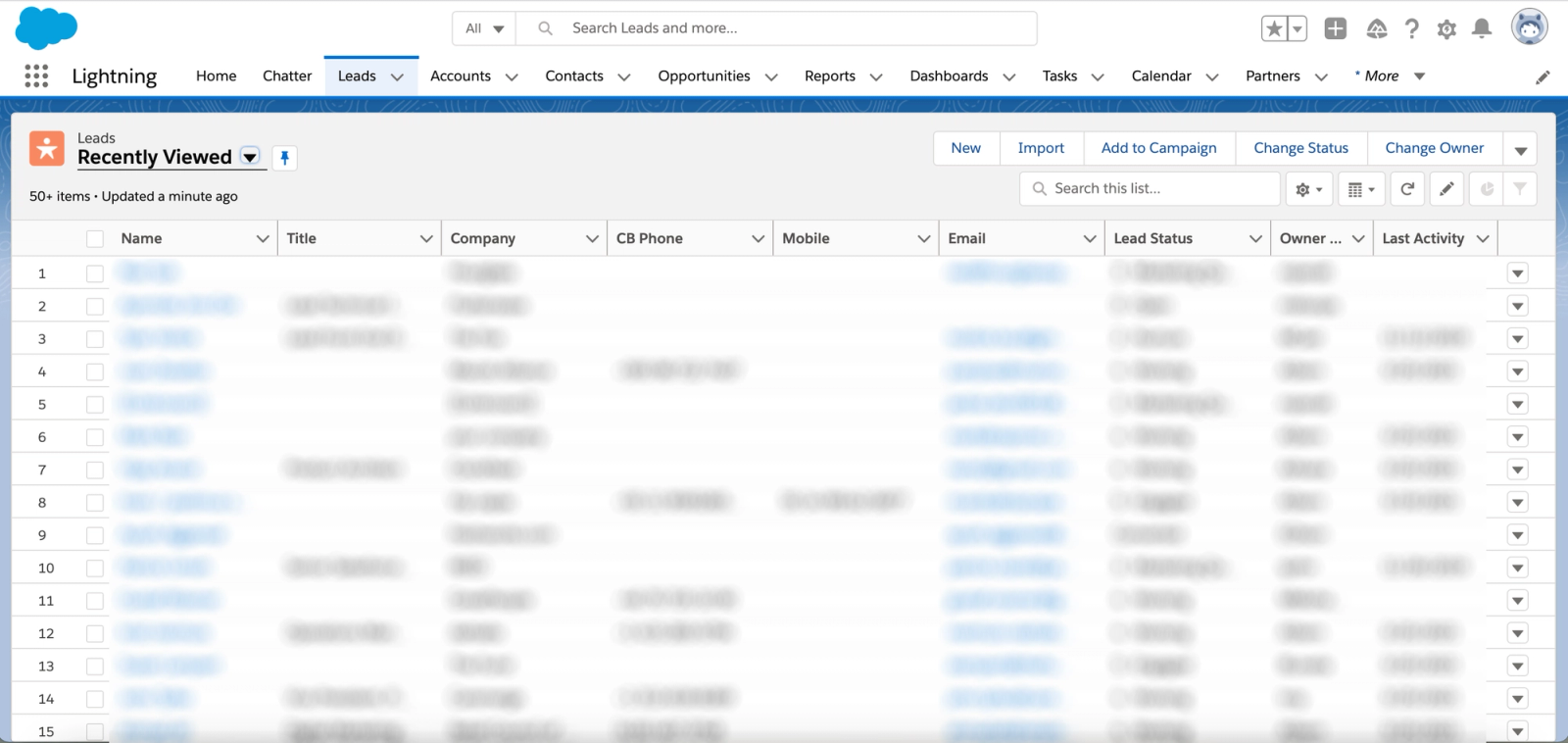
A lead list in Salesforce Lightning.
Bulk updates in CRMs like Salesforce are a common pain point for sales operations professionals, CRM administrators, and anyone who manages extensive amounts of CRM data. Salesforce, like many CRM applications, has many different fields to track the kind of standard data you’d expect to see in a CRM, such as sales opportunities, accounts, contacts, and leads...to say nothing of the many custom fields your company may use for its own unique business needs. The problem isn’t just that many companies use their CRMs as a system of record to track all these different types of data, but also that so much data is constantly in a state of flux.
For example, revenue teams often reassign accounts to different teams or territories, adjust contract statuses, or change the scoring of leads in their funnel, which can affect multiple accounts (and every data field associated with those accounts). The result is usually the same: Someone has to go into the CRM and mass update leads in Salesforce (or mass edit opportunities in Salesforce, as the case may be). And unfortunately, Salesforce batch update jobs tend to involve messy spreadsheets, incomplete data, and hours of error-prone manual work.
That’s why we assembled this guide to help you navigate the challenges of mass edits in Salesforce. We’ll cover everything from standard objects in Salesforce, to mass updating leads, to the role of API integrations - the way that applications like your CRM connect to others at the software level - and how they can help you automate manual work.
The cost of bad data
CRMs like Salesforce are home to essential records and data that your organization depends on to drive revenue and retain customers. But the value of that data decreases over time: 20-25% of the average database decays every year as your prospects and customers change their emails, job titles, and mailing addresses. At the same time, your sales team is eager for rapid access to fresh new leads from marketing campaigns and your sales development representatives (SDRs), but manual list uploads take time to format and deliver.
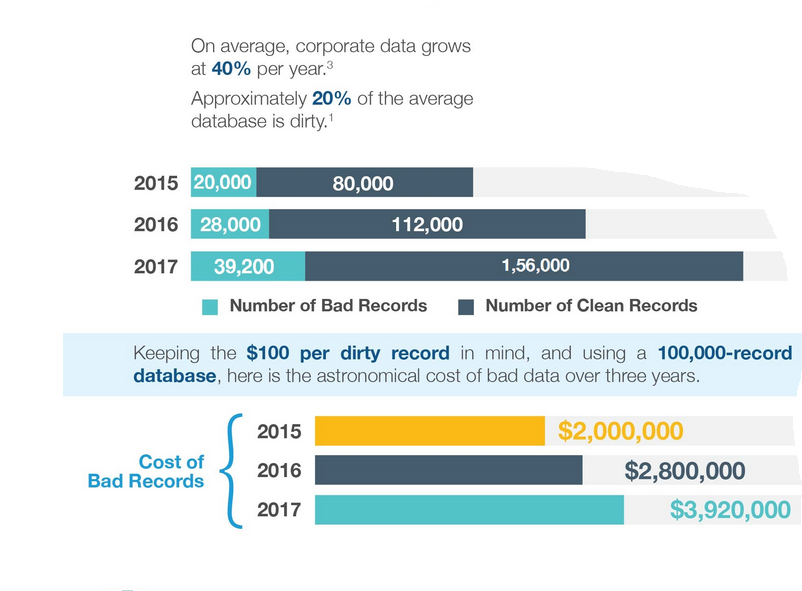
The impact of bad data on your CRM. Source: Neil Patel
So how do mass edits in Salesforce make a difference? By editing a high volume of records in a single job, you can ensure that the majority of your CRM stays up-to-date in real-time, even when dealing with thousands of customer records. Additionally, adding net-new lead lists to Salesforce in batch keeps your formatting consistent and prevents duplicate records, which slow down sales reps and make reporting less reliable. Over time, duplicate records can pile up and require additional data maintenance jobs to ensure accuracy.
All in all, batch updates in Salesforce are an effective way to ensure fast and reliable customer data so that your team can shorten deal cycles and make sure sales isn’t wasting time by chasing leads with stale, outdated data. But before we dive into the different kinds of Salesforce batch updates, let's take a step back and review the basic schema of objects and record types in Salesforce. For reference, a schema is a framework of all different data types and their relationships within a certain tool.
Objects and record types in Salesforce
In Salesforce, objects are storage units that we use to associate data with a specific lead, account, or other business entity. Objects remove many of the traditional problems of working in a spreadsheet, like hard-to-find data and excess scrolling, by separating rows (or records) into single, visual blocks.
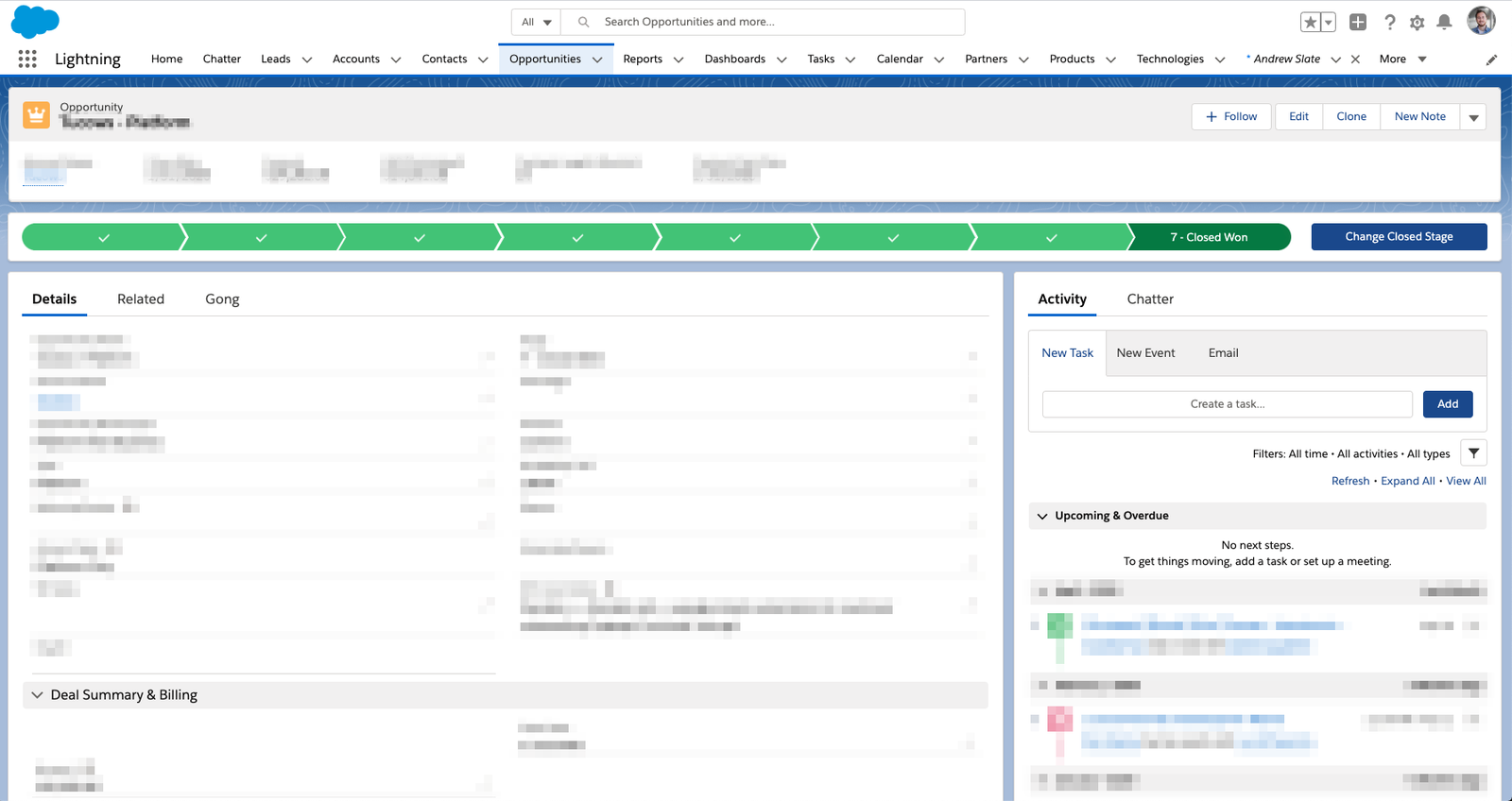
An example of an object in Salesforce
There are two main types of objects in Salesforce:
- Standard objects are objects included in Salesforce out-of-the-box. These include common business records such as leads, contacts, opportunities, accounts, products, users, and campaigns.
- Custom objects are objects created by your Salesforce administrator that house records unique to your line of business. For example, if you own an auto repair shop, you might consider creating a custom object for the different repair services you offer. Or, if you rent speed boats, you can create a custom object to store information about each boat.
When should I use custom objects in my Salesforce instance?
While it may be tempting to create brand-new objects to represent unique product offerings or other industry-specific records, many Salesforce administrators recommend that you use custom objects sparingly.
Custom objects don’t support many of the latest and greatest features from Salesforce, meaning that if a future update includes a new field or functionality that you’d like to include on your custom product object, you may have to revert to a standard object. Additionally, custom objects can create challenges when merging multiple different instances or team processes.
What are fields in Salesforce?
Every object stores multiple fields, which act as containers for individual units of data. Standard objects contain some pre-built fields, but you can add custom fields that, similar to custom objects, let you customize your data in Salesforce. All objects, including custom objects, contain a standard set of fields that identify the object with an ID (we’ll touch on record IDs later in the post), store a name for the object, and track changes to the object with timestamps.

An example of a field in Salesforce
Standard Objects in Salesforce
Let’s review a few of the standard (out-of-the-box) objects in Salesforce. For a full list of standard objects and standard fields, check out Salesforce’s official list here.
Leads and Contacts
A lead object in Salesforce contains information about your organization's sales-qualified leads (SQLs). Your sales team uses lead objects to track the status of a given lead as it moves further down the funnel. Salesforce lead objects come pre-built with fields including name, email, address, company name, industry, and rating. Leads typically nest within a specific opportunity object.
A contact object, on the other hand, contains information about customers that already have accounts with your business. Leads are automatically converted into contacts whenever an opportunity changes to an account. Your customer support and account teams use contact objects to record useful information that drives retention and ensures a seamless experience. Contacts contain many of the same fields as leads.
Opportunities and Accounts
An opportunity object in Salesforce represents the broader business opportunity that your business has with a potential customer. Opportunity objects come pre-built with fields such as account name, opportunity stage, close date, expected revenue, and probability of closing.
Account objects in Salesforce map to actual organizations that are either interested in your business or are a current customer. Account objects can have multiple contacts, opportunities, or other objects associated with them, and contain fields such as account source, annual revenue, last activity, and billing address.
Campaigns, products, and users
Campaign objects track marketing program effectiveness by segmenting leads and accounts associated with specific campaigns. Campaign objects include fields such as cost, start date, end date, expected response, and total value.
Product objects represent the different products or services offered by your company. Product objects include fields such as name, description, and product family.
User objects represent internal Salesforce users in your company. Typically Salesforce admins use the user object to manage licenses and reassign records to different owners. User objects include fields such as name, role, date of last login, and email.
What are Record types in Salesforce?
Record types in Salesforce (not to be confused with Record IDs) let you personalize your objects for different teams and business users. If, for example, you have separate sales motions for two different products, record types in Salesforce allow you to generate unique picklist values for both product A’s sales team and product B’s sales team. To learn more about creating record types in Salesforce, check out Salesforce’s official guide here.
What are Salesforce Record IDs, and why are they important?
Every object in Salesforce has a unique 15-character ID that distinguishes it from other objects and is auto-generated. The first 3 characters will provide the object (e.g.: 001 = Account) and the remaining characters will point to an unique record within the object. These IDs are essential to completing many jobs in Salesforce.
To locate an object’s record ID, you can manually find the standard ID field inside the object, or pull the string of digits from the end of an object page’s URL.
Example: tray.salesforce.com/ 400347127327dim
When making mass edits to existing objects using the Salesforce API, you need to convert the 15-character, case sensitive record ID to a 18-character, case insensitive version to ensure that you update the correct records and prevent errors. You can easily create a formula that will provide the 18-character version in the formula editor using CASESAFEID(Id).
Why we work with Salesforce data in batch
Working with Salesforce in batch minimizes the manual effort involved in maintaining clean and reliable CRM data. By batch updating Salesforce, you can process significantly more records in a shorter period versus editing records one-by-one. And at some companies, where CRMs contain tens of thousands of records with hundreds more added daily, Salesforce batch updates are essential to keep pace with the momentum of new business. After all, the ROI of a properly-maintained CRM can be 2x your investment in time and resources.
Who works with Salesforce data?
While every company is different, there are a few common roles that manage data in Salesforce. These include:
- Sales and revenue operations - Sales and revenue operations professionals traditionally manage the technology and processes surrounding sales, including CRMs like Salesforce. While sales and revenue ops professionals spend the majority of their time in Salesforce CRM, they also often support the broader revenue team by maintaining data in other applications for marketing and services, such as Salesforce Marketing Cloud and Service Cloud, too.
- Marketing operations - Marketing operations professionals support both sales and marketing teams by managing the technology and processes that touch a lead before the sales handoff. As such, marketing operations professionals primarily work with campaigns in marketing automation platforms and projects in Salesforce CRM.
- Customer operations - Customer operations professionals manage the technology and processes that touch an account after they become a customer. Similar to marketing operations, customer operations professionals will typically work out of helpdesk applications, but also support projects in Salesforce CRM to keep sales teams up-to-date with renewals and customer campaigns.
Let’s take a look at some of the projects that sales, marketing, and customer operations professionals work on in Salesforce.
Common data projects in Salesforce
As a sales, marketing, or customer operations professional, you’ll work on any number of data projects in Salesforce CRM. These projects might include adding a lead list from your latest event, purging dummy records, or syncing data across multiple systems of record. Here are a few examples of the kinds of data projects for Salesforce:
List uploads
On occasion, your marketing team will uncover a hot new list of leads or accounts that they’d like to pass along to sales to qualify and follow-up. Sometimes, these lead lists come from virtual events or other demand gen offers, where leads register with their name, email, and basic context about their interests. On other teams, an account-based marketer will craft tailored lists of high-intent accounts that have expressed interest in your products and will want to assign them to your strategic sales team.
To mass update leads in Salesforce, you’ll first consolidate and format the data into a single clean spreadsheet. Then, you’ll upload the data in a single batch, rather than manually editing each record. With batch list uploads, you can quickly provide your sales team with the lead or opportunity data that they need to execute and win deals.
Bulk data enrichment
Data enrichment, or lead enrichment, is the process of updating incomplete sales records with missing contact details that would’ve otherwise prevented your sales team from contacting those leads. If your sales team has to spend time researching and enriching an incomplete lead record, they will take longer to follow-up. With bulk data enrichment, you can enrich thousands of records at once, allowing your sales reps to follow-up faster. In turn, faster follow-up increases sales conversion rates, as your team can reach leads before they consider other services. You can use popular enrichment services(such as Clearbit, Datafox, and ZoomInfo) to find information such as alternative emails, job titles, firmographics (details about an individual’s place of work), and more.
But how do you bring enrichment data into your CRM? By enriching records in bulk, you can drastically decrease the number of leads missing or inaccurate data and, in turn, lift conversion rates.
Ongoing data hygiene
Data hygiene is a tedious but high-impact project that involves updating outdated records and ensuring data consistency across your CRM. As your team runs tests or encounters software errors, it is natural that dummy records and other data with no business value find their way into your CRM. At the same time, data quality decays over time, so older records should be reviewed and updated accordingly.
Manual data hygiene projects can easily take hours out of your day when your records number in the thousands or millions. By updating records in bulk, you can save significant time and refocus on more high-impact initiatives.
Multi-CRM syncs
In some cases, if you work at an enterprise that acquired a smaller company, and with it, their sales team, your sales organization may be using multiple CRMs at the same time. Multi-CRM syncs regularly update records in each system so that your separate teams don’t end up chasing the same leads or follow-up with the same accounts.
Analytics and reporting
An essential part of any sales organization is analytics and reporting. As a sales, marketing, or customer operations professional, you’ll need to work with Salesforce data in bulk to pull sales data and metrics that can streamline your sales motion and increase customer satisfaction.
Challenges with Salesforce batch updates
By updating Salesforce in batch, you can do significantly more with less effort, but batch updates come with their own set of challenges, too. Loading unreliable data into Salesforce can significantly dampen sales productivity, as your sales reps waste hours tracking down accurate contact information instead of actually selling. And slow manual list uploads can impact sales follow-up speed, which has a direct impact on conversion rates. Meanwhile, conflicting processes and object types in larger organizations can lead to decreased efficiency and poor customer experience, as your sales team works through two or more different systems and can easily send off-putting duplicate emails to a customer.
Let’s take a look at a few of the challenges that sales operations pros face when making Salesforce batch updates.
Challenge #1: Bad data
Bad or unreliable data poses a serious risk to any Salesforce batch update or project. After all, the goal of Salesforce maintenance is to increase the quality of data in your CRM. But bad data can easily find its way into your projects. For one, your teammates that provide lead lists or other records can unknowingly pass along bad data. Or, through misformatted fields or other manual errors, you can create bad data during the loading process.
How does bad data impact sales productivity?
Bad CRM data can have a severe impact on sales productivity, as your reps can’t contact leads with no contact information. Or, your reps will waste time hunting down accurate contact information. Bad data also causes inaccurate reporting and analytics, hurting your ability to accurately forecast and budget every quarter. Poor data hygiene costs the US economy an estimated $3 trillion each year.
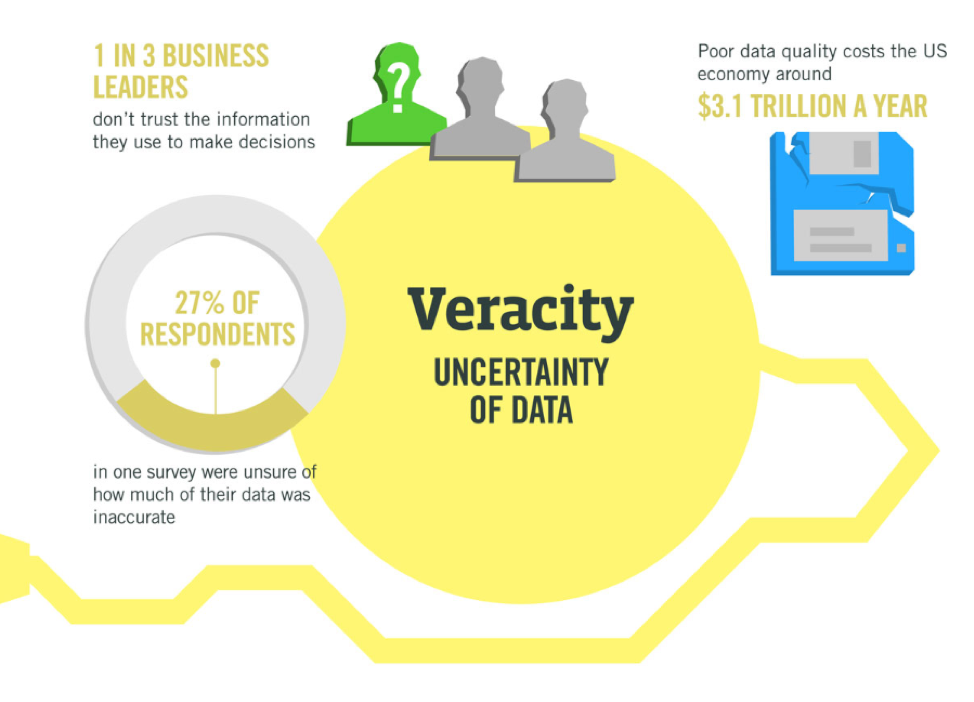
The cost of bad data to the average business. Source: IBM
Challenge #2: Slow list uploads
List uploads can take time, especially when new lead lists contain thousands of records. To start, you’ll need to sort and format your data so that it can cleanly load into Salesforce. Then, you’ll want to look out for bad data and missing fields, which you’ll need to confirm with the list owner. If you’re looking to mass edit existing leads or contacts in Salesforce, you’ll come across similar challenges, like missing record IDs (these are essential to make changes to existing records). All in all, batch uploads and updates to existing records in Salesforce can easily take days to process.
How do slow list uploads impact conversion rates?
In sales, speed is everything. Instant follow-up with leads can boost conversion rates 4x, meaning that even a delay of mere minutes adversely impacts sales outcomes. During that time, your leads can research other vendors, find alternative solutions, or reconsider their needs entirely. As a result, your sales team will always be eager to jump on the next hot lead. But manual list uploads can slow the process and ultimately hurt conversion rates.
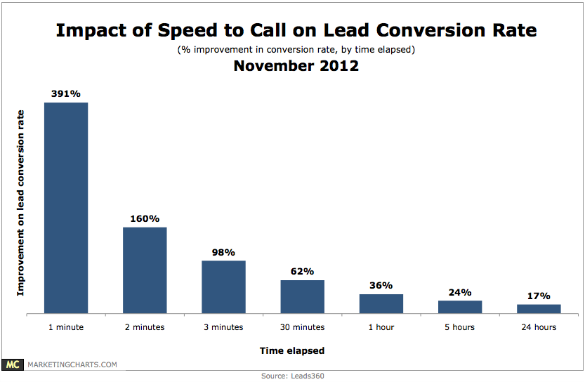
Impact of speed on lead conversion rates. Source: TOPO
Challenge #3: Conflicting CRM instances or sales processes
In larger sales organizations, different teams may follow separate processes when maintaining records in their CRM. Process inconsistencies across multiple CRM instances can exacerbate existing challenges with data hygiene and timely list uploads. Often, one process or platform might require different formatting than the other. And it can be a struggle to sync records between multiple CRMs, leading to duplicate data.
How do conflicting CRM instances impact overall sales effectiveness?
Multiple CRMs create confusion for sales teams, cut into sales productivity, and potentially damage customer experience. If one lead exists in two separate CRM instances, they may be contacted with duplicate offers or receive twice as much campaign correspondence, frustrating potential customers and reducing the credibility of your business. Simultaneously, your sales team will need to invest more time into cross-referencing lead information, leaving them less time building relationships.
How to mass update objects in Salesforce using APIs
So how can you add or update data in Salesforce while avoiding delays and bad data? Luckily, you have a few tools at your disposal that leverage the Salesforce API. Using APIs, you can move data from one source (like a spreadsheet) to another (in this case, Salesforce).
Salesforce’s native data management tool for batch jobs is the Salesforce Data Loader. Another popular option is dataloader.io, which offers much of the same functionality as Data Loader in a cloud-based platform. Salesforce acquired dataloader.io, so while both tools operate under different names, they are virtually the same. In this guide, we’ll focus primarily on Data Loader, but feel free to stick with whichever tool you feel most comfortable with.
Salesforce Data Loader basics
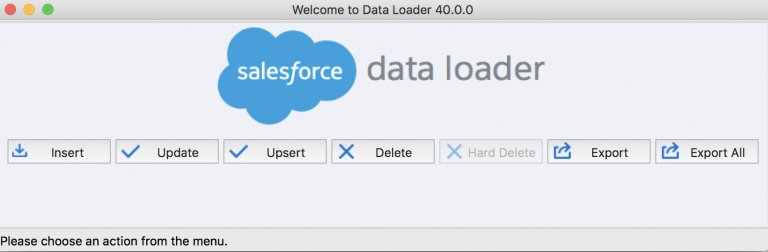
The Salesforce Data Loader
According to Salesforce, “Data Loader is a client application for the bulk import or export of data.” You can use Data Loader to insert, update, upsert, or delete data in Salesforce via its user interface or from the Command Line in Windows. Here are a few pros and cons to using Data Loader:
Pros:
- Good for simple, one-off jobs
- Free Salesforce data loading tool
- Can execute seven main functions: Insert, Update, Upsert, Delete, Hard Delete, Export, and Export All.
Cons:
- Requires you to format data before loading it into Salesforce
- Static operations with limited flexibility
- Occasional bugs, timeouts, and crashes
Data Loader best practices
Before beginning any data project in Salesforce, you should make sure that you have all the data you need to execute the job from the list owner or project manager. If you’re mass updating existing contacts, for example, you’ll need the unique RecordID of each contact in Salesforce.
When you have your data ready, create a template in a spreadsheet for the particular object you want to update, including every required field in the object. Make sure to keep an eye out on any required legacy fields that might cause errors. Also, be sure to keep in mind object dependencies. Then, you can organize and format your data so that it matches the template you’ve set up.
Salesforce recommends loading a single record first to confirm that you’ve formatted your data correctly, then loading the rest of your list. Afterward, be sure to validate your data with manual checks and make changes to any failed uploads.
Note: Timeouts are a common and very frustrating problem with Salesforce Data Loader, as you’re processing large volumes of data in a single job and sometimes the software fails. To avoid timeouts, you’ll need to lower your default batch size to process less records at a time. Lower batch sizes come with their own drawbacks, as large jobs can take significant time to process and you run the risk of hitting daily batch limits.
An alternative to Data Loader: Tray Universal Automation Platform
If you’re looking to automate ongoing data work, the Salesforce Data Loader won’t suffice. Another option that many leading enterprises and fast-growing companies use is an AI-powered, multi-experience automation platform like Tray. Tray is a visual AI-powered platform that can move and transform data from one endpoint to another. Similar to a data loading tool, Tray.io can connect to APIs to mass edit data in Salesforce, but without the hassle of having to manually double-check spreadsheet data or errors from the Data Loader.
Additionally, automation platforms can pass data through logic-based helpers that manipulate and reformat data before it enters your CRM, so you can automate much of the work involved in data retrieval and cleanup. Using Tray, you can integrate important tools like data enrichment solutions directly to your CRM, which makes painful, multi-step lead management processes a breeze. The flexibility of low-code automation lets you streamline common data projects, including mass updating leads in Salesforce, data hygiene, and much more.
Using automation to update Salesforce in bulk
One of the many ways you can use low-code automation to mass edit Salesforce is by optimizing your ongoing data hygiene processes. A common challenge in data cleanliness is consistency. If you change your product names or processes, you’ll need to update older records to prevent confusion in your sales reps and ensure accurate reporting. This one-off update can quickly turn into multiple iterations to ensure an organized and accurate CRM. Instead, you can use a low-code automation platform to mass edit opportunities in Salesforce:
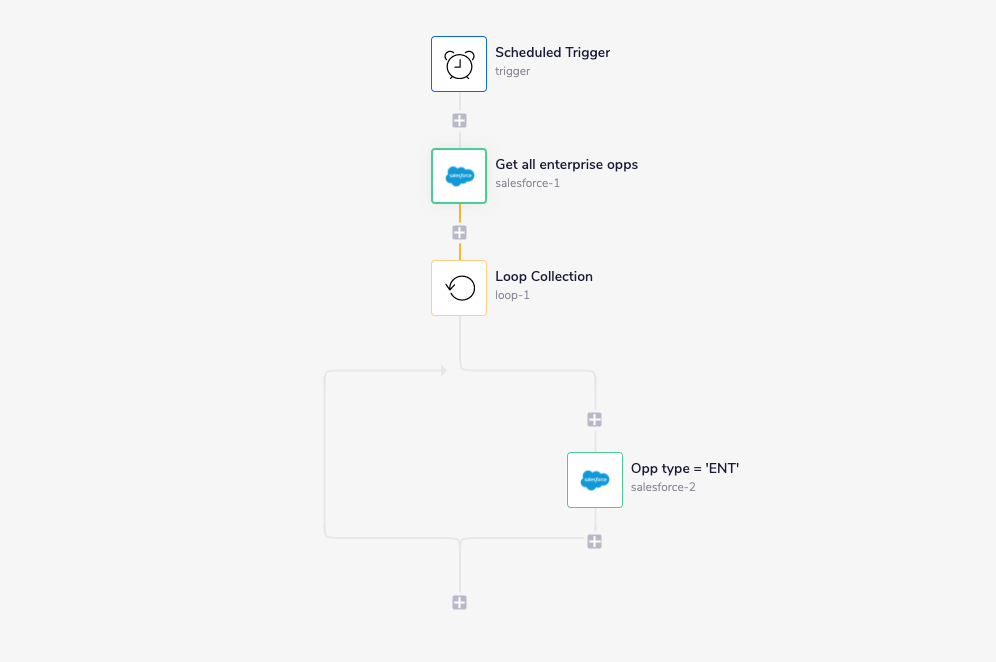
Identifying and editing records
In this example, we use a scheduled trigger to kick off our workflow at a predetermined interval — in this case, every other week. Then, we pull all opportunities labeled as ‘enterprise’ from Salesforce. Next, we use a loop helper, to separate each record and change the opportunity type to ‘ENT.’ The loop helper will end once we’ve edited all enterprise opportunities. Now, you won’t have to manually edit opportunity fields every other week, and can instead focus on more strategic data hygiene projects. For more ideas, check out our post on data hygiene automation.
More Salesforce data management resources
We hope you found this guide helpful. Bulk data hygiene is just the beginning of what you can achieve with low-code automation. Using Tray, you can automate many crucial administrative tasks in your CRM. For one, you can integrate net promoter score (NPS) data into your CRM to find happy customers for advocacy campaigns. Or, you can personalize messages in web chat tools using context from your CRM to convert more leads. Fast-growing companies like Outreach.io and Adroll are improving sales productivity by automating lead list uploads, enrichment, and many other processes. Here are a few additional resources to help you execute and optimize data management projects:
- The Ultimate guide to automating the entire lead lifecycle
- Automating lead list uploads: Mission-critical, and much easier than you think
- How to automate lead-to-account-matching to increase sales and marketing alignment
- How to automate lead routing to increase sales productivity
Interested in discovering more ideas to better manage data in Salesforce or other tools? Schedule your demo today.