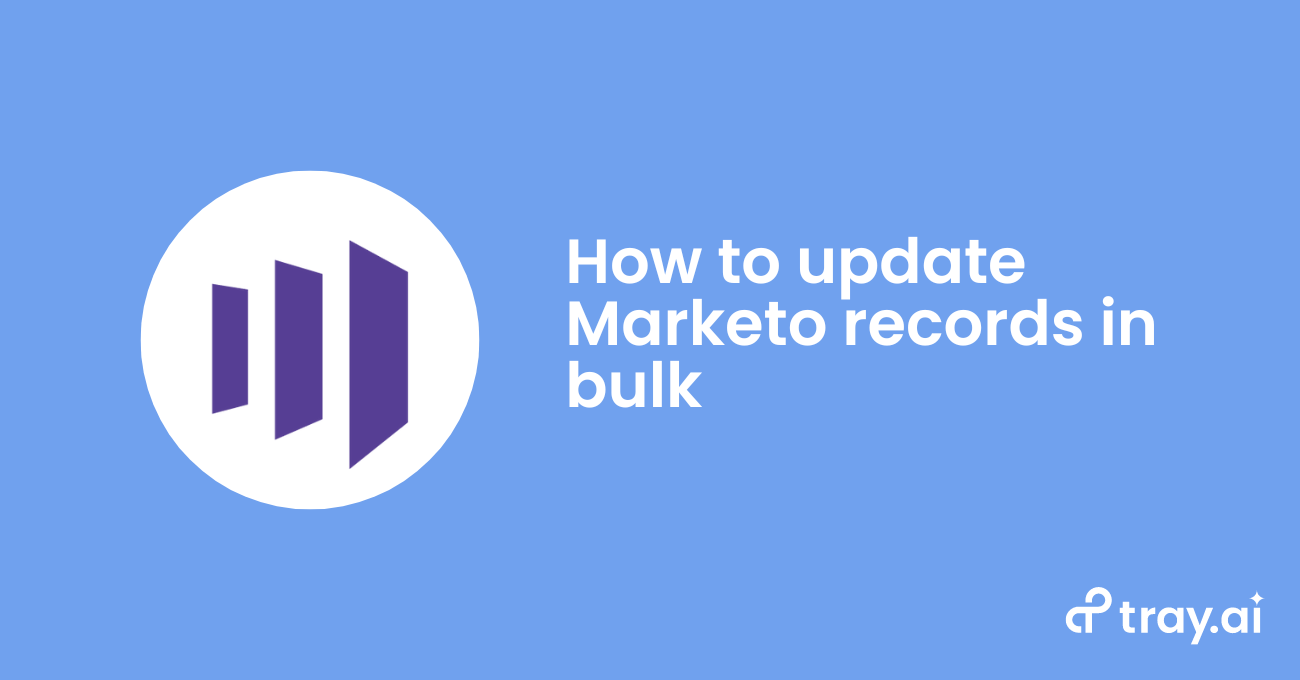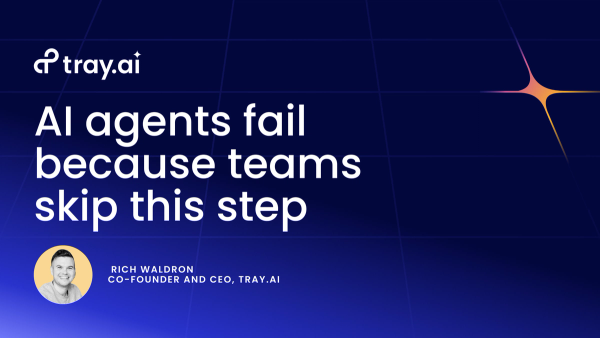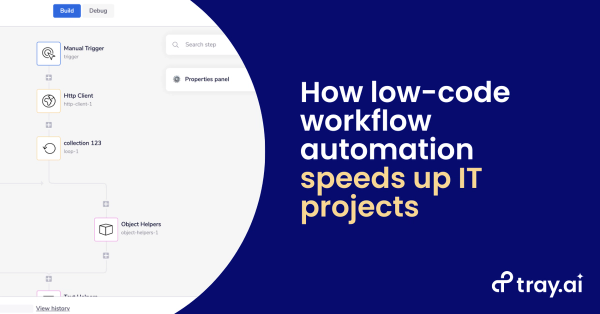Marketing automation platforms (MAPs) like Marketo are an essential tool for marketers to manage high volumes of leads and orchestrate strategic campaigns. More than 67% of marketing leaders use MAPs, and estimates suggest the total number of users will grow 31% year-over-year. But these popular platforms are only effective if the lead data you store within them is of high quality, complete, and up-to-date.
Marketo users, including marketing leaders, practitioners, and operations professionals, know the challenges surrounding loading, editing, and exporting lead data. Often, your demand generation team will task you with loading a lead list from a recent event or webinar. As a result, you’ll need to devote time to reviewing these records for missing fields or duplicates to ensure your campaigns actually make it out to the right audiences, rather than bouncing due to bad email data. And when your lead records number in the thousands or millions, it can become exceedingly challenging to mass edit Marketo leads effectively and still have time for other projects.
Due to these data management challenges, 85% of marketers say that they are not using MAPs to their full potential. And ineffective data management in Marketo can reduce revenue team efficiency and, in some cases, increase lead time to follow-up, which in turn lowers conversion rates.
In this guide, we’ll show you everything you need to know to easily update Marketo data in bulk so that your marketing campaigns can quickly tap into lead lists that are reliably complete and relevant. As a result, your campaigns will convert at higher rates and result in better sales outcomes. First, we’ll cover Marketo schema, or the framework and hierarchy of data types inside the tool. Then, we’ll take a look at common data projects, such as mass editing Marketo leads and updating fields in bulk, plus a few roadblocks that can interfere with those projects. Finally, we’ll share a few ideas and best practices on bulk updates using Marketo’s API, which lets you integrate data from external systems and sources.
Marketo schema 101
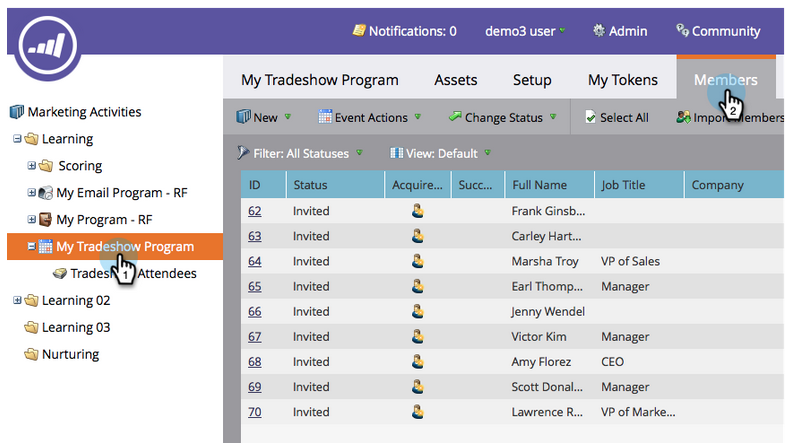
A new list of People. Source: Marketo
Fundamentally, Marketo is a tool that marketers use to automate many of the tasks surrounding marketing campaigns and lead management. Unsurprisingly, the most important object type is a lead— or as Marketo refers to them, a Person. People in Marketo include any personal records such as leads, prospects, and contacts (or existing customers).
Note: While Marketo itself has used the terms ‘lead’ and ‘person’ interchangeably in the past, the company has shifted to ‘person’ to reflect that marketers use the platform to not only engage leads but also individuals in any stage of the buyer’s journey.
Every person, opportunity, and company object contains a set of fields that store individual data points, including things like first name, last name, email, and phone number. There are two types of fields:
Standard fields
Includes any fields that are pre-built in an out-of-the-box Marketo instance. Standard fields include the above examples and more, such as role, notes, status, unsubscribed, and much more.
Also note that standard fields are, for the most part, editable, except for system-managed fields. Marketo maintains system-managed fields, including data such as the source of the person, inferred company, and IP address.
Marketo offers an official list of standard fields in its API documentation, but it includes a few custom fields that are accessible with Marketo’s API, too. For a more reliable list of standard fields, check out Sanford Whiteman’s blog.
Custom fields
Much like standard fields, custom fields store important data in objects that you can use to segment your leads, opportunities, or companies into specific campaigns. The only difference? Custom fields aren’t available out-of-the-box and are fully customizable based on your unique business needs.
When creating a custom field, you can specify a field type, such as a Boolean (true/false) value to label if a person is a current customer, or a currency value to store a company’s budget. For a full list of custom field types and examples for each type, check out Marketo’s custom field type glossary.
Other essential Marketo schema
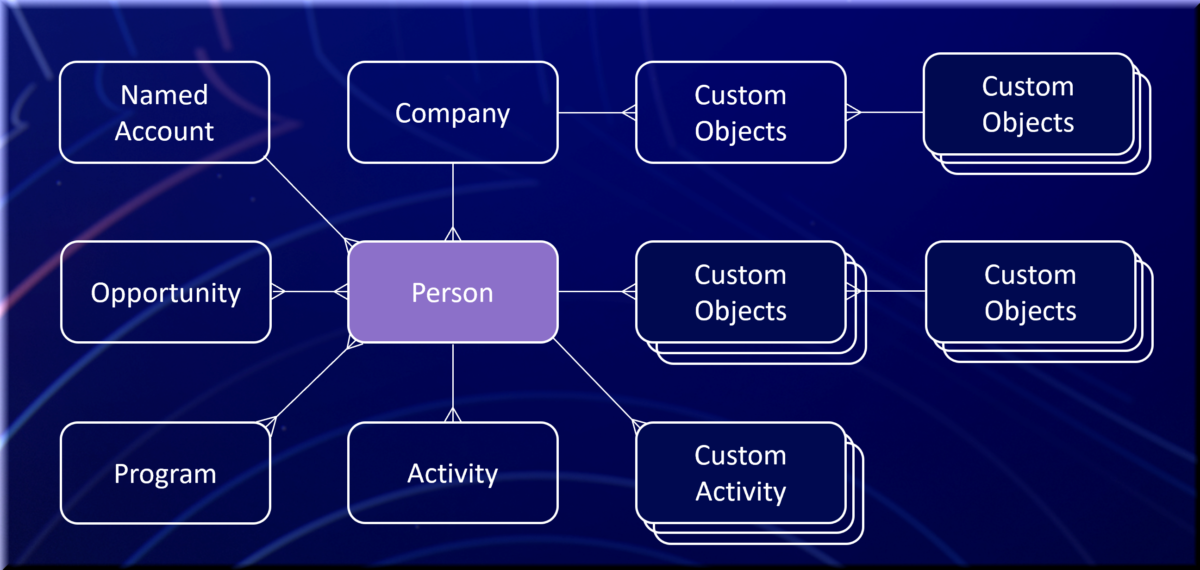
A map of object types. Source: Marketo
Beyond the person object, there are a few other entities that Marketo employs to classify and segment leads. Here are additional objects you should know when mass editing leads in Marketo.
Lists
In Marketo, you can use lists to segment leads into specific marketing campaigns. For one-off lists that won’t change in the future, like a list of attendees from a recent webinar, you can create a static list. Or for more-fluid lists, like a list of leads who filled out an evergreen form on your website, you can create a smart list.
Opportunity
The opportunity object represents the broader business opportunity of a particular business relationship for your company. Opportunities are closely associated with both people and companies.
Company
Companies (sometimes referred to as accounts) are the organizations that people and opportunities in Marketo belong to. It’s important to map people and opportunities to companies to reduce duplicate records and ensure effective ROI reporting.
Activities
Activities track the different ways that your leads engage with your organization. When a lead views a blog post featured in your latest newsletter, or if another lead attends one of your webinars, Marketo stores that information as an activity. Using custom activities, you can track engagement that doesn’t directly stem from a Marketo form, email, or landing page.
Custom Objects
Custom objects are highly flexible entitles in Marketo that let you manage and track data unique to your business. If, for example, you sell used bikes, you can use custom objects to track which customers own which bikes.
Custom objects either exhibit a one-to-many or a many-to-many relationship with other objects. For example, a bike object with a one-to-many relationship would mean that a single person owns multiple bikes. And in the case of a many-to-many bike object, multiple people own multiple different kinds of bikes. For more information on custom objects, check out this resource from Marketo.
Sales Persons
In Marketo, the sales persons object stores basic information about your team’s sales representatives, including their name, email, and title. If you haven’t integrated your Marketo instance with a CRM, you can use the sales persons object to manage relationships between sales reps and their assigned leads.
Programs & Smart Campaigns
Programs are used to organize similar marketing tactics and assets in a single location. For example, your team could prep all elements of a single email newsletter in a single program.
Smart Campaigns, on the other hand, typically live within programs and deal with the execution of specific tactics. In an email newsletter program, you might create a campaign to pull the targeted lead list and send out the newsletter.
Tags & Channels
Tags in Marketo let you classify programs into different buckets to filter for specific program types, typically for reporting purposes. For example, you can tag all webinars and other online promotional events as ‘virtual events.’ Channels function much like tags but let you track and report how individual people moved through a certain program.
Now that we’ve defined the essential Marketo schema, let’s review common owners and responsibilities for data projects in Marketo.
Why we work with Marketo data in bulk
Updating Marketo leads in bulk lets you quickly and efficiently process high volumes of leads for marketing and sales follow-up. And when working with unwieldy lead lists, manual data entry can cause errors and duplicate entries. Inaccurate data, in turn, can hinder effective reporting and ROI attribution. Meanwhile, slow manual list uploads can decrease organizational efficiency and, in some cases, slow down time to follow-up.
Who works with Marketo data?
While individuals across all revenue functions can use Marketo to a certain extent, here are a few of the roles that manage data in Marketo.
- Marketing operations -Marketing operations professionals manage the processes and technology surrounding marketing. In Marketo, marketing operations professionals ensure that all campaigns and crucial lead management processes are running smoothly. Marketing operations responsibilities include the important steps of qualifying or disqualifying based on bad data and enrichment sources, stamping important first and most recent touch data for attribution, and determining when and how to sync to your CRM. Some operations pros also manage lead scoring or other methods of qualification for funnel stage, as well as lead routing.
- Marketing practitioners -Marketing practitioners of all specialties can use Marketo to manage leads and execute their campaigns. Here are a few examples:
- Demand generation managers can capture new leads from their campaigns using Marketo’s forms and landing pages.
- Email marketers can personalize and send email blasts to nurture leads and expand existing accounts.
- Event marketers can capture attendees using Marketo forms and send follow-up emails with Marketo’s campaign functionality.
- Marketing leaders - Often, marketing leaders will use Marketo to determine campaign ROI and track pipeline generation. Marketo offers powerful analytics and reporting tools that provide an overview of campaign performance.
Common projects with Marketo data
As a marketing or marketing operations professional, you’ll work on any number of bulk data projects in Marketo. For example, you may need to upload an acquired list of target accounts for follow-up. Or, you might comb through existing records and remove any duplicate records. Here are just a few common data projects in Marketo:
Lead list uploads
Marketing professionals regularly receive lead lists from a variety of sources, such as events, sponsorships, 3rd party lists, list swaps, and more. After a successful webinar or in-person event, odds are you’ll have a long list of partially warm leads that registered with their name, email, and role. Or, your team might invest in a purchased list of highly segmented leads that match your exact target persona.
Regardless of the list’s source, you’ll want to add it to a central marketing system (like Marketo) so that you can nurture these leads and move them further down-funnel and eventually convert them into customers. To load lead lists into Marketo, you need to create a clean CSV file.Then, you’ll use Marketo’s ‘import members’ tool to map each column to the appropriate Marketo field value and upload the list.
De-duplication
Naturally, as you build out a robust lead database, you’ll come across situations where you capture the same lead from two different sources, or when your CRM creates a record first and then you create a duplicate record in Marketo. For example, an individual might attend a virtual demo and be part of a paid list at the same time.
Marketo has pre-built functionality to prevent you from sending duplicate emails to the same address. For every new lead you add, Marketo queries the email field in your existing database and, if it finds a match, merges the two records. But this functionality doesn’t prevent duplicate records when the same lead uses two different email addresses, or if the field contains no email at all. And Marketo doesn’t check for duplicates when syncing data from your CRM, as it assumes that new data from that system is valid.
To identify and merge duplicates, you can use the ‘possible duplicates’ system list to review a list of possible duplicate records and manually select which records to merge. Marketo and other third-party agencies also offer deduplication services, but these come at an additional cost to your Marketo subscription.
Challenges with Marketo bulk updates
Updating Marketo leads in bulk can significantly increase your efficiency when dealing with a high volume of data, but there are some common roadblocks to effectively managing leads at scale. For one, API rate limits can prevent you from processing larger lists and edit jobs. Also, data from a growing number of channels can become impossible to manage manually. And tedious spreadsheet work to prepare lead lists for uploads can be a massive, inefficient time sink that also introduces manual errors.
Let’s review some of the top challenges that marketers face when mass editing leads in Marketo.
Challenge #1: API rate limits
When dealing with a job that touches tens of thousands of records, you might encounter Marketo’s API limits. An API limit is a predetermined restriction on how many calls a certain software can receive over a period.
Depending on your plan, Marketo lets you process anywhere from 10,000 to 50,000 or more API calls per day. Additionally, all Marketo instances are limited to 100 calls every 20 seconds. For more information, check out the graphic below.
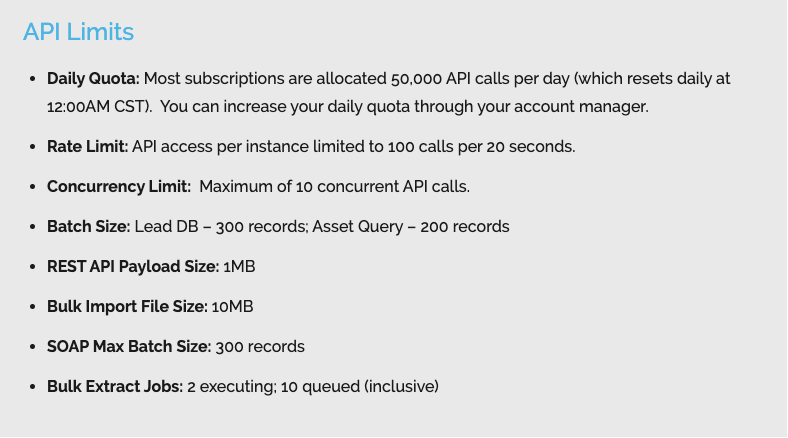
Marketo API rate limits. Source: Marketo
How do rate limits impact data projects in Marketo?
Marketo’s API limits slow down larger data projects and prevent others altogether. If you have a data job larger than your rate limit, you may have to segment your project over multiple days, reducing process efficiency and slowing lead follow-up time. Also, if your active job is cut short due to rate limits, or if your network’s latency is too high, you might unintentionally load incomplete lists and miss out on hot leads.
Challenge #2: Manual uploads
While Marketo can easily process perfectly formatted CSVs of leads, there are many instances where you won’t receive your lists in a clean spreadsheet. Often, you’ll need to spend time cleansing and preparing this data for upload.
How do slow uploads impact productivity and time to follow-up?
Wrangling massive spreadsheets of data can become a major resource drain when the leads number in the thousands or even millions. And in some cases, manual spreadsheet manipulation can slow down lead follow-up time. Lead follow-up time has a major impact on conversion rates: if you follow-up with leads instantly, you can boost conversion rates 4x.
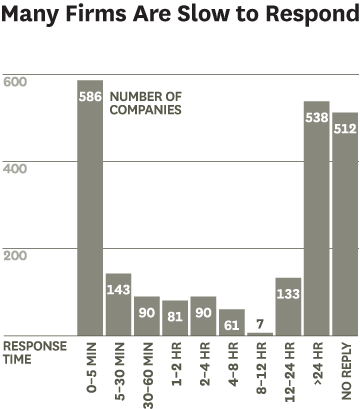
Inbound lead response time. Source: HBR
How to update Marketo data in bulk
So how can you effectively manage your bulk data projects in Marketo? Marketo does offer some native functionality to help with specific data projects. However, these options can involve considerable manual work, depending on your project. Let’s review the pros and cons of each tool:
CSV import tool
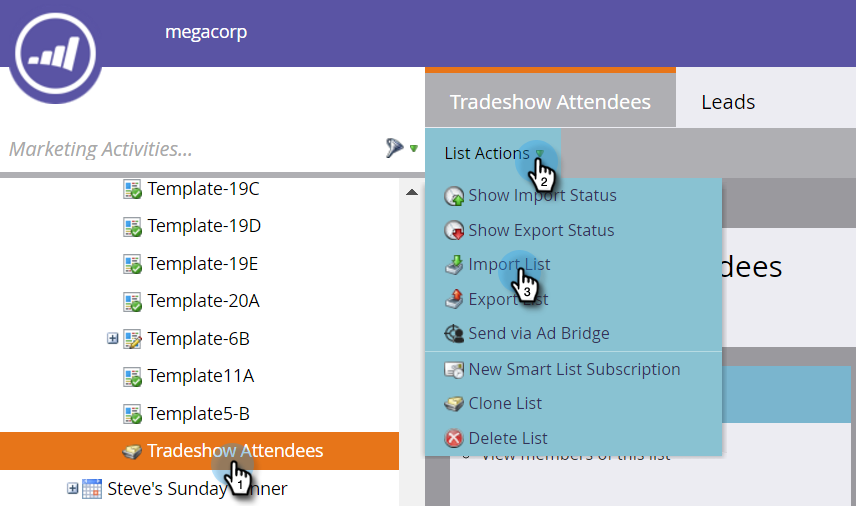
Importing a lead list. Source: Marketo
Good for:Adding or editing Marketo leads in mass from a clean spreadsheet. Marketo’s native import spreadsheet tool offers marketers a relatively painless way to load lead lists from events, webinars, and more into Marketo.
Challenges:Lead lists are often messy and take time to format. The lead lists you receive from different sources can come unformatted. Often, these import jobs require considerable time and spreadsheet work to match each column to an existing field type in your Marketo instance. If you don’t correctly format your spreadsheet before importing, you can cause errors and load inaccurate data into Marketo.
You’ll also need to make sure you add the leads to your Program with the appropriate status (This can require multiple program member import steps for each status, manual smart campaigns after import to push the list of emails into the right status, or some custom field and logic work).
How to get started:
- In ‘marketing activities,’ identify your corresponding campaign folder, and create a new program.
- Specify details for your new program, including name, type, channel, and description. Hit ‘create.’
- Create a new local asset within the program. Specify the asset type as a list and name the list. Note: Using this process, you won’t be able to set unique program membership status for campaign members, which can be crucial to understanding if a person attended a webinar or was a ‘no-show’, for example. To set program membership status, you can either import a static list of each status and run a smart campaign to combine them, or use the ‘members’ to import members of a single status.
- After you’ve created your list, visit the ‘list actions’ tab, and select ‘import list.’
- Follow the prompts in the import list tool. Choose a file, map each column to a Marketo field, and specify additional import options. Note: You can select ‘skip new people and updates’ to prevent mass edits to existing Marketo leads.
- Review your imported list in ‘my program’ and confirm list accuracy.
For additional resources regarding adding or updating Marketo leads in mass, check out Marketo’s documentation.
Possible duplicates smart list
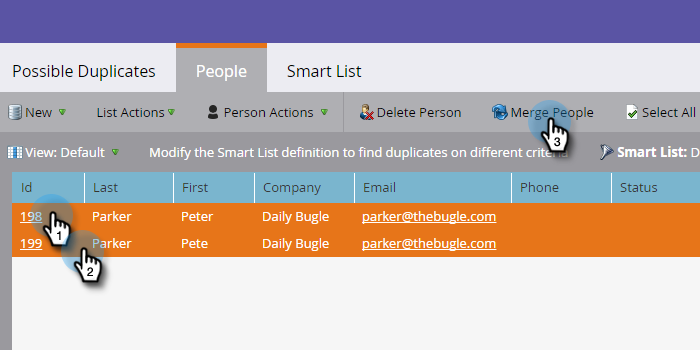
Evaluating duplicate leads manually. Source: Marketo
Good for: Reconciling one-off duplicate records. To de-duplicate records with conflicting or missing emails from your CRM, you should access Marketo’s ‘possible duplicates’ smart list to review each record and resolve accordingly.
Challenges: You need to check this list regularly to evaluate and remove duplicate records. When your possible duplicate records number in the hundreds or thousands, manual de-duplication can become impossible to manage.
How to get started:
- Visit the ‘database’ area. Choose the ‘possible duplicates’ smart list and choose the ‘people’ tab.
- Review each record in the list. To merge specific records, select each record and click ‘merge.’
- Inside the merge tool, review the fields that don’t match and specify which field you want to keep. Hit ‘merge’ to confirm.
Using APIs to update Marketo with 3rd party data
If you’re planning on updating fields in bulk or working with third-party data, you should consider using Marketo’s API. You can use APIs to move data from one source (including spreadsheets, databases, and other external systems) to another (in this case, Marketo).
With Marketo’s API, you can build out custom integrations that pull from an unformatted spreadsheet of leads and import that data into specified campaigns (while avoiding spreadsheet work). Or, you can enrich fields in bulk by updating Marketo with third-party data from popular enrichment tools without having to update each lead manually.
To get started with APIs, check out Marketo’s guide to setting up a basic API call.
Still, manually building out integrations is easier said than done. Each custom integration can take months to build and often requires regular maintenance to ensure it operates correctly. Not to mention that custom integrations require technical expertise, often in the form of developer resources that are already over-extended on other business-critical projects. Meanwhile, native integrations from other vendors aren’t tailored to your specific use case and can be limiting.
Alternative: How Tray allow you to manage Marketo data
An alternative to resource-intensive custom integrations and inflexible native features is the Tray Universal Automation Cloud. Tray is an AI-powered iPaaS that let any user connect applications like Marketo at the API level to move data between multiple systems via an easy-to-use visual interface. Using Tray, you can design automated processes called workflows that execute high-value data projects in Marketo and can mass update leads, campaigns, or any other data that you need to edit. Tray lets you automate lead data processing jobs that normally take hours and may introduce manual errors in moments, error-free.
Tray can solve many of the challenges we discussed above. You can introduce logic in your workflows to prevent issues with rate limits, including ‘wait’ steps that will resume your processes after your rate limit resets. Not to mention, you can build workflows that automatically check and resolve duplicate records in your lead database on an ongoing basis. And you can use Tray to normalize data such as name, company, and role to better personalize your campaigns.
You can use the flexibility of Tray to set up reusable workflows to import 3rd party lists with the appropriate statuses into the right Program and CRM campaign. Or, you can sync third-party enrichment data with Marketo to update leads as they enter your database. With Tray, you can quickly spin up custom integrations between these different data sources to grow revenue and increase your team’s efficiency.
Using Tray to update Marketo data in bulk
One of the many ways you can use Tray to mass edit leads in Marketo is by automating lead list uploads. As we mentioned earlier, depending on the source, your lead lists can come in many different formats, and some are easier to prepare than others. Often, you’ll need to devote considerable time to preparing and cleaning each list so that there are no errors in the import process. And sometimes, this work can delay your marketing and sales follow-up. Which, as we know, can hurt conversion rates as leads lose interest and reconsider other solutions.
Luckily, we can use Tray to add and edit Marketo leads in mass:
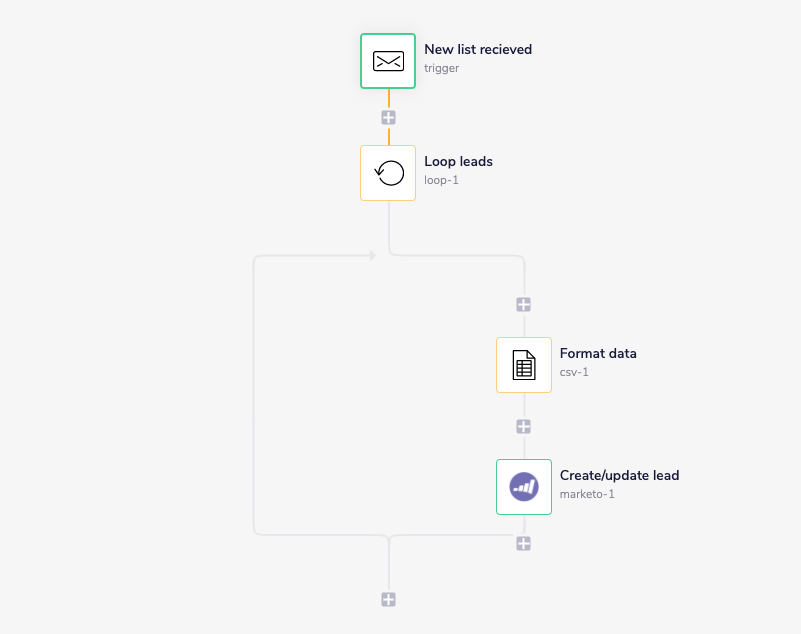
Loading a list of leads in Marketo
In this example, we start with an email trigger, which runs the workflow every time that our team sends a new list to a specific email address. Once we’ve received a new list, we use a loop helper to separate each lead record and format it to match the correct fields in our Marketo instance. Then, we use the formatted record to create or update the lead in Marketo. The loop helper ends once we’ve finished the list. Now, you can spend less time managing unwieldy spreadsheets and more time working on high-impact projects.
More Marketo data management resources
We hope you found this guide helpful. Beyond list uploads, you can use Tray to automate many other essential data projects in Marketo, including regular lead updates, lead scoring, lead-to-account matching, lead routing, and more.
Are you interested in discovering more ideas to manage data in Marketo or other tools more effectively? Watch this quick demo of Tray in action.