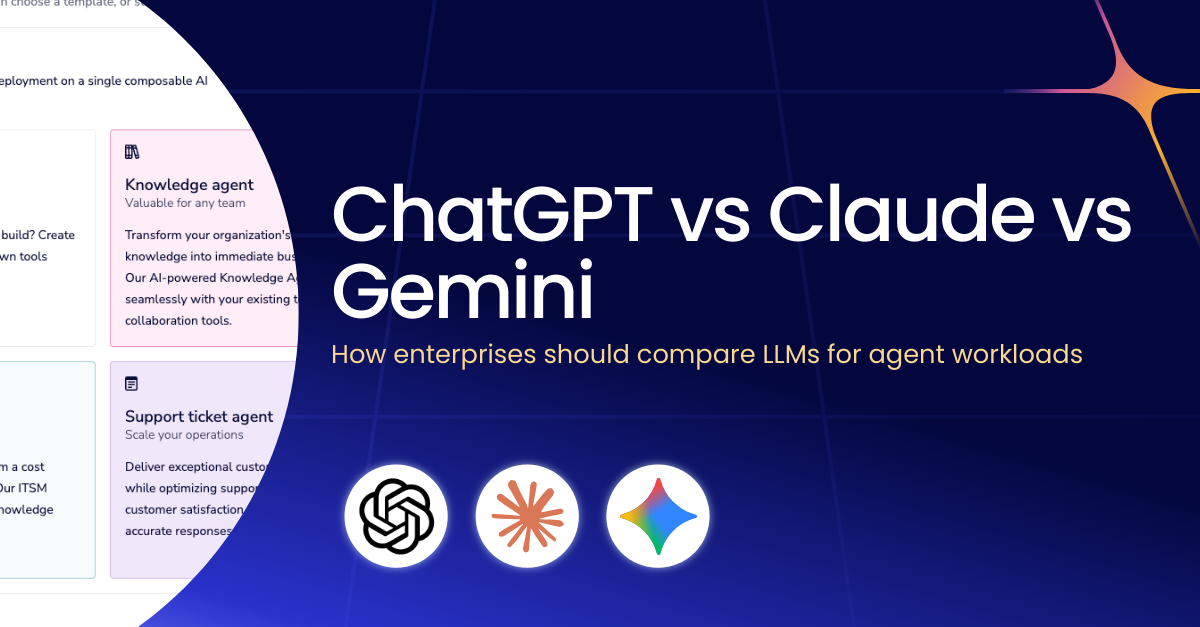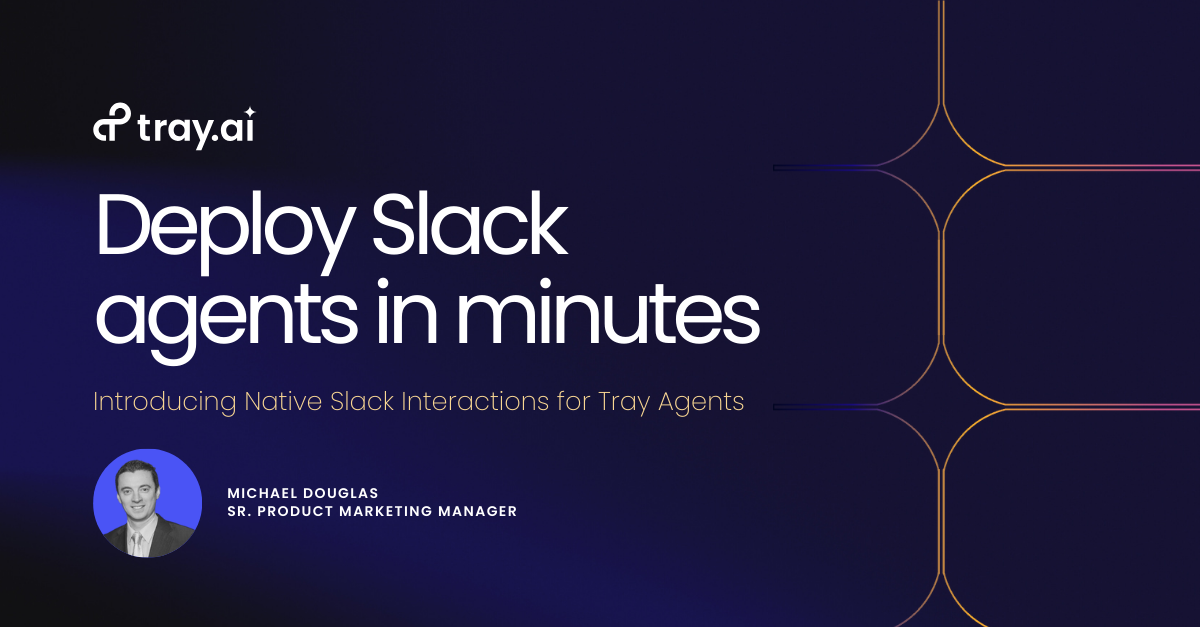
Introducing Native Slack Interactions for Tray Agents
Introducing Native Slack Interactions, a new guided experience in Merlin Agent Builder that lets teams build, deploy, and manage Slack-connected agents faster with zero manual Slack configuration.
Michael Douglas
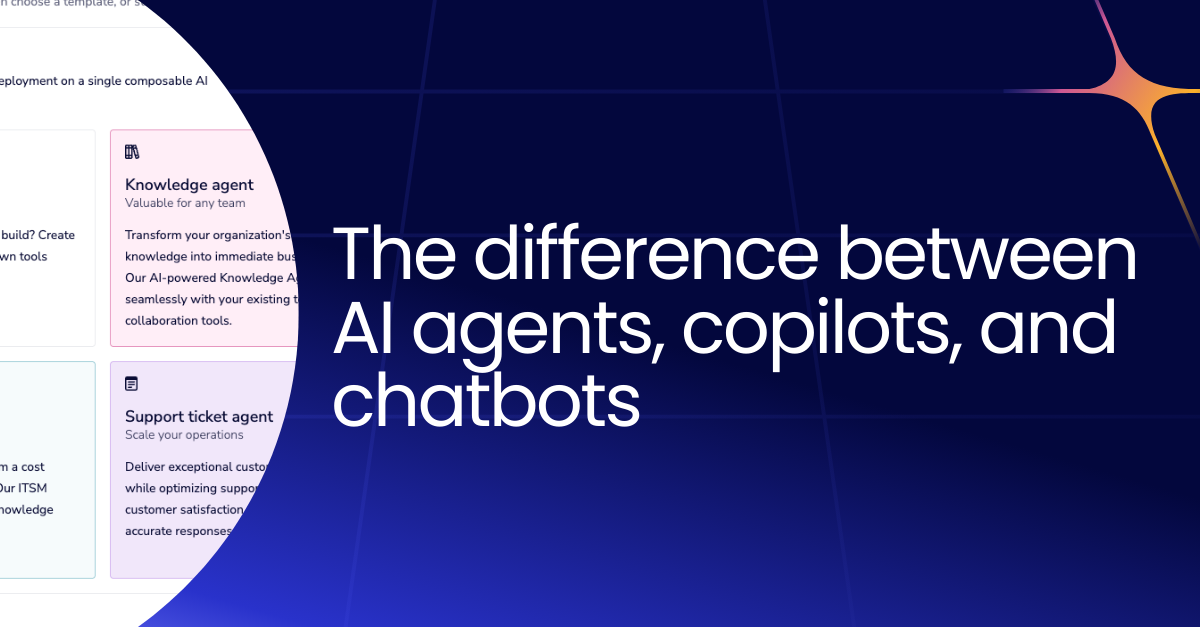
Agent vs copilot vs chatbot: Understanding the difference
Agents, copilots, and chatbots aren’t interchangeable. Learn how they differ in autonomy, capability, and architecture, and when to use each.
Adam White
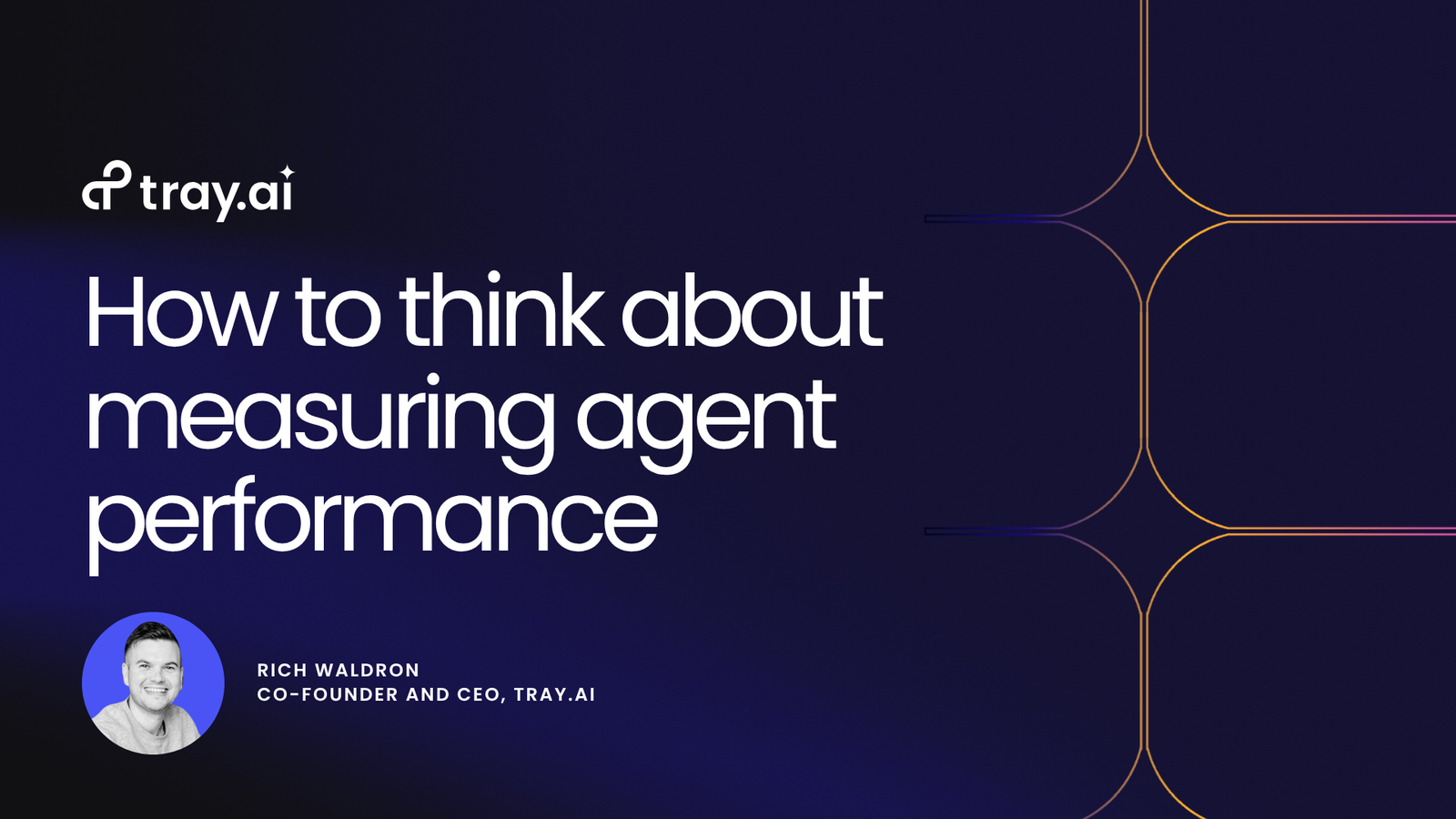
How to think about measuring agent performance
Trying to make sense of AI agent performance? Learn the signals, metrics, and rhythms that leading teams use to understand whether their agents are actually delivering value.
Rich Waldron

The enterprise guide to LLMs: Selection, integration, and architecture
Learn how enterprises choose, integrate, and govern LLMs. A practical guide to model selection, RAG, orchestration, and building AI systems that scale.
Alistair Russell
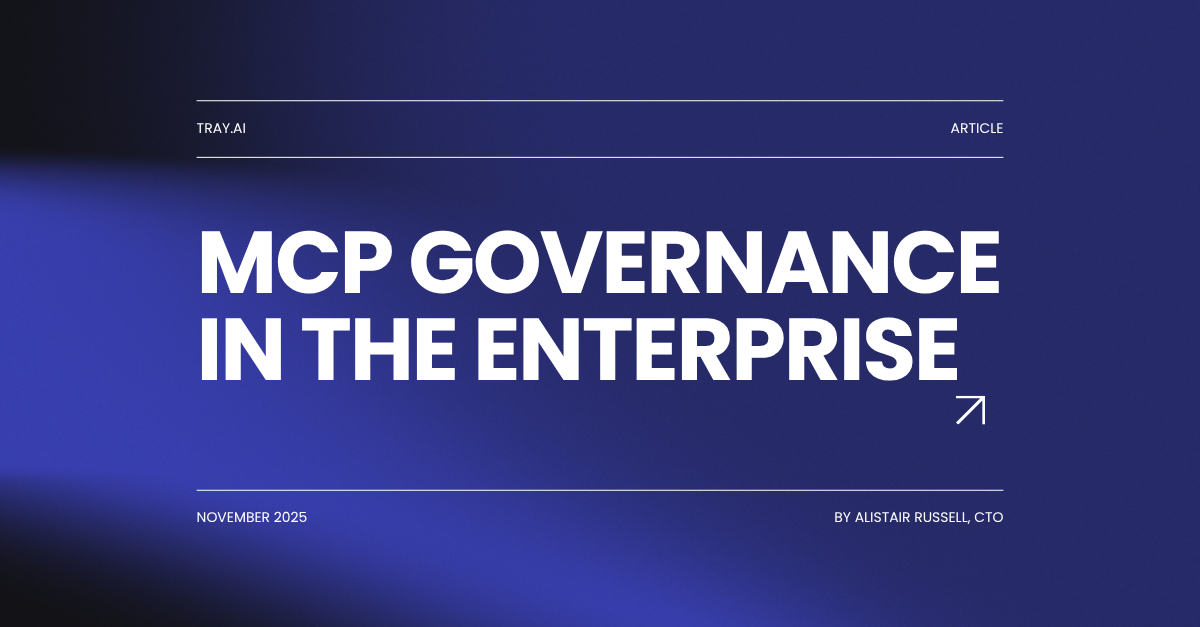
MCP governance in the enterprise
MCP promises faster agent development. But without governance, speed becomes risk. Learn how enterprise teams can close the governance gap and make MCP production-ready.
Alistair Russell
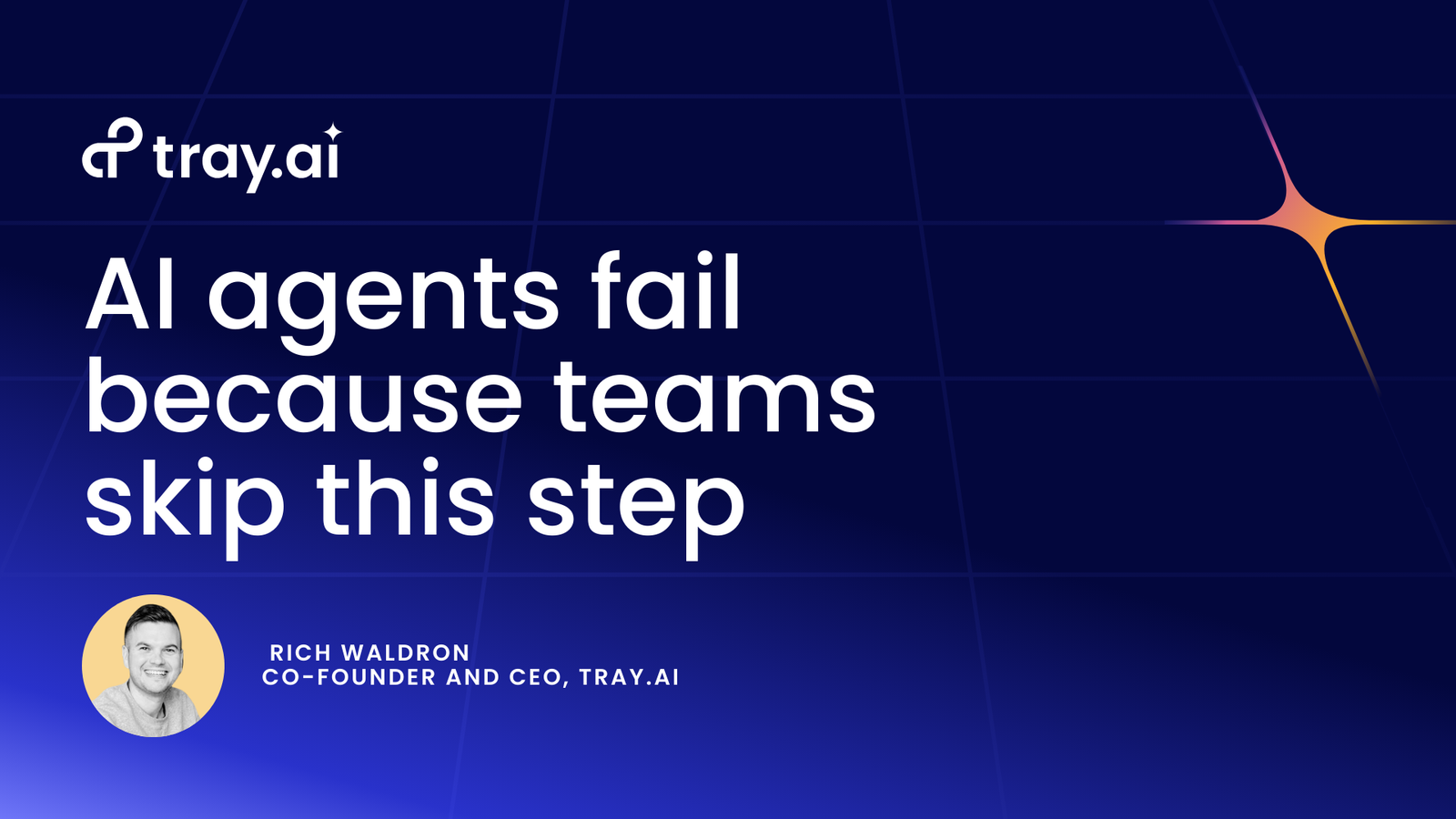
AI agents fail because teams skip this step
95% of enterprise AI pilots fail—not because AI is hard, but because teams skip the architecture decisions that make agents scalable, governable, and production-ready.
Rich Waldron
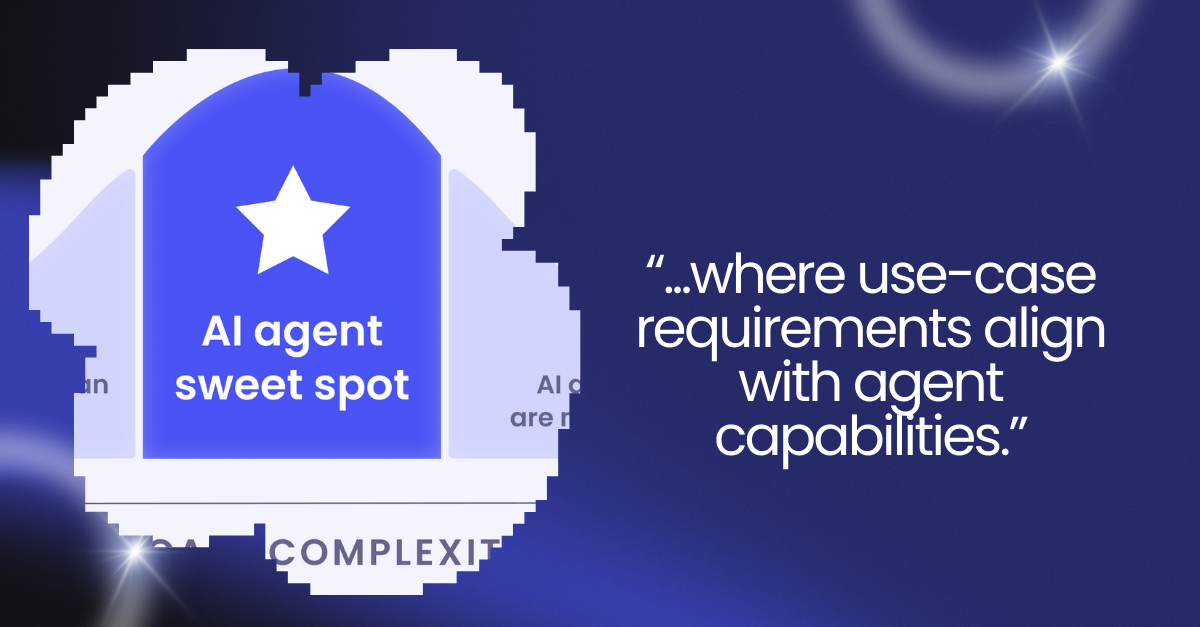
Finding your AI agent Goldilocks zone
Learn why Gartner’s AI agent sweet spot is the key to achieving real automation results without overshooting or under-delivering.
Adam White
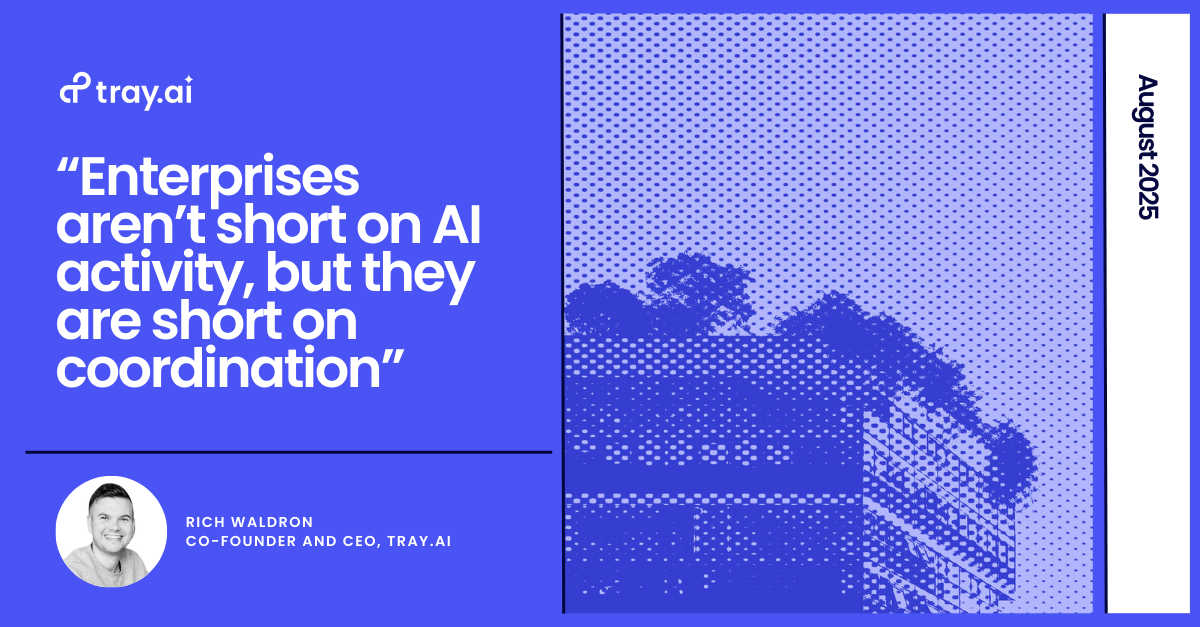
AI agents are easy to start, hard to scale
Tray.ai CEO Rich Waldron and analyst Hyoun Park discuss what happens after the first AI agent—how to prevent agent sprawl, set clear ownership, and build the governance needed to scale AI agents successfully across the enterprise.
Rich Waldron
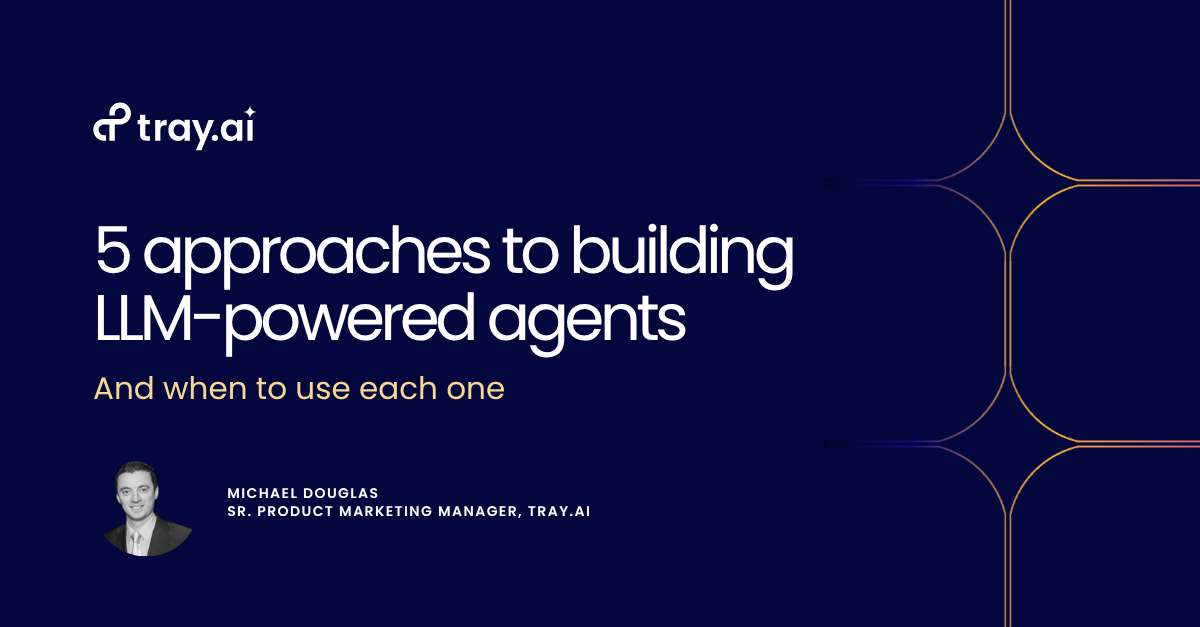
5 approaches to building LLM agents (and when to use each one)
Explore five proven approaches to building LLM agents—wrappers, conversational platforms, automation tools, developer frameworks, and unified platforms—and learn when each is best for your business needs.
Michael Douglas