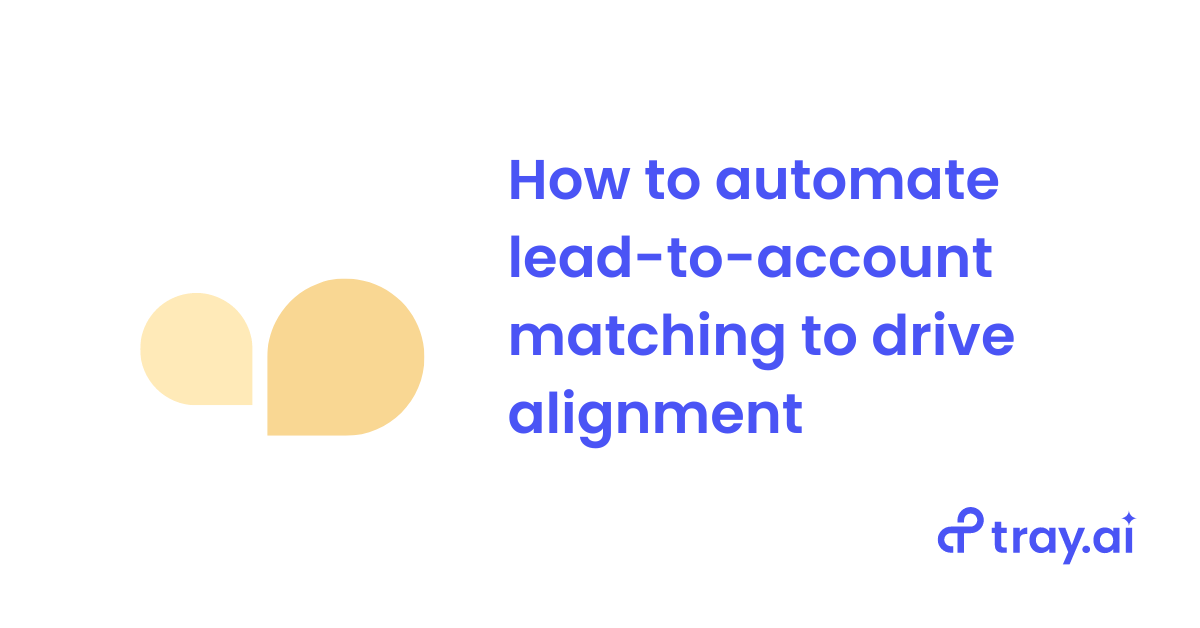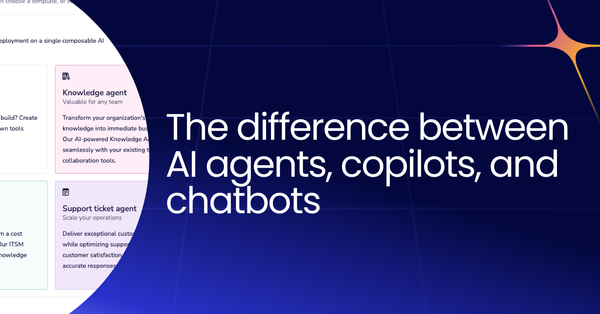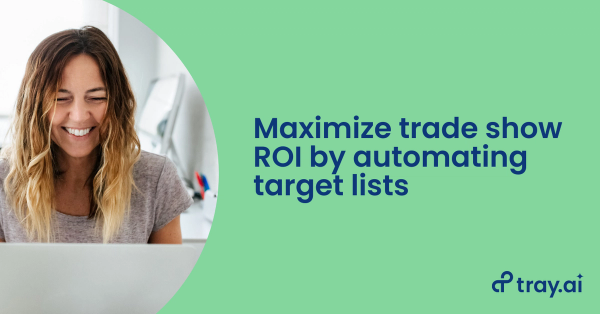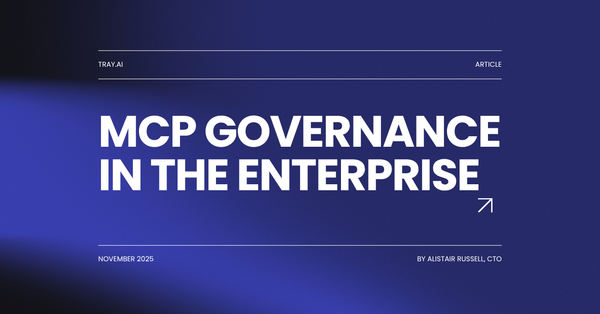Lead-to-account matching: Productive sales efforts vs. dead ends
Lead-to-account matching is an automated process that matches (and filters out) any incoming leads to existing accounts, preventing your sales team from prospecting leads at customer accounts or active opportunities.
Lead-to-account matching is a subtle but important way to tighten revenue operations, sales, and marketing alignment and increase sales productivity, as well as a key component of account-based marketing (ABM) Despite being a critical part of lead lifecycle management, many marketing automation platforms (MAPs) and CRMs only offer limited lead-to-account matching functionality.
Sales professionals pitching to existing accounts is obviously an embarrassing mistake that leads to confused prospects or customers who might reply, “yes, we already know your company and are talking to Some Other Person At Your Company.”
There are several issues that might cause this problem:
- “New” leads appear that are actually rolled up to an active opportunity that belongs to a different sales team member
- Partner-targeted leads that should belong to your company’s partner channel erroneously end up in front of sales
- Leads from target account lists from ABM or outbound campaigns also erroneously end up in the wrong place
- Leads might be duplicates
Prospecting the wrong accounts takes up hours your sales team could’ve spent pursuing net-new opportunities (or legitimate account expansion opps). While the top priority for 75% of companies is closing more deals, only 48% are concerned with improving the efficiency of the lead funnel - the primary factor in driving conversions. This includes making sure the leads your sales team receives aren’t dead ends, or that they don’t end up with the wrong person, causing high-value opportunities to stall.
These problems are costly at the enterprise level, where deals frequently involve a committee of 6-10 decision-makers, which means an increasingly higher likelihood of losing deals with longer delays. Delays can also significantly change the impact of your marketing budget on sales pipeline and marketing return on investment (ROI), as well as on sales productivity.
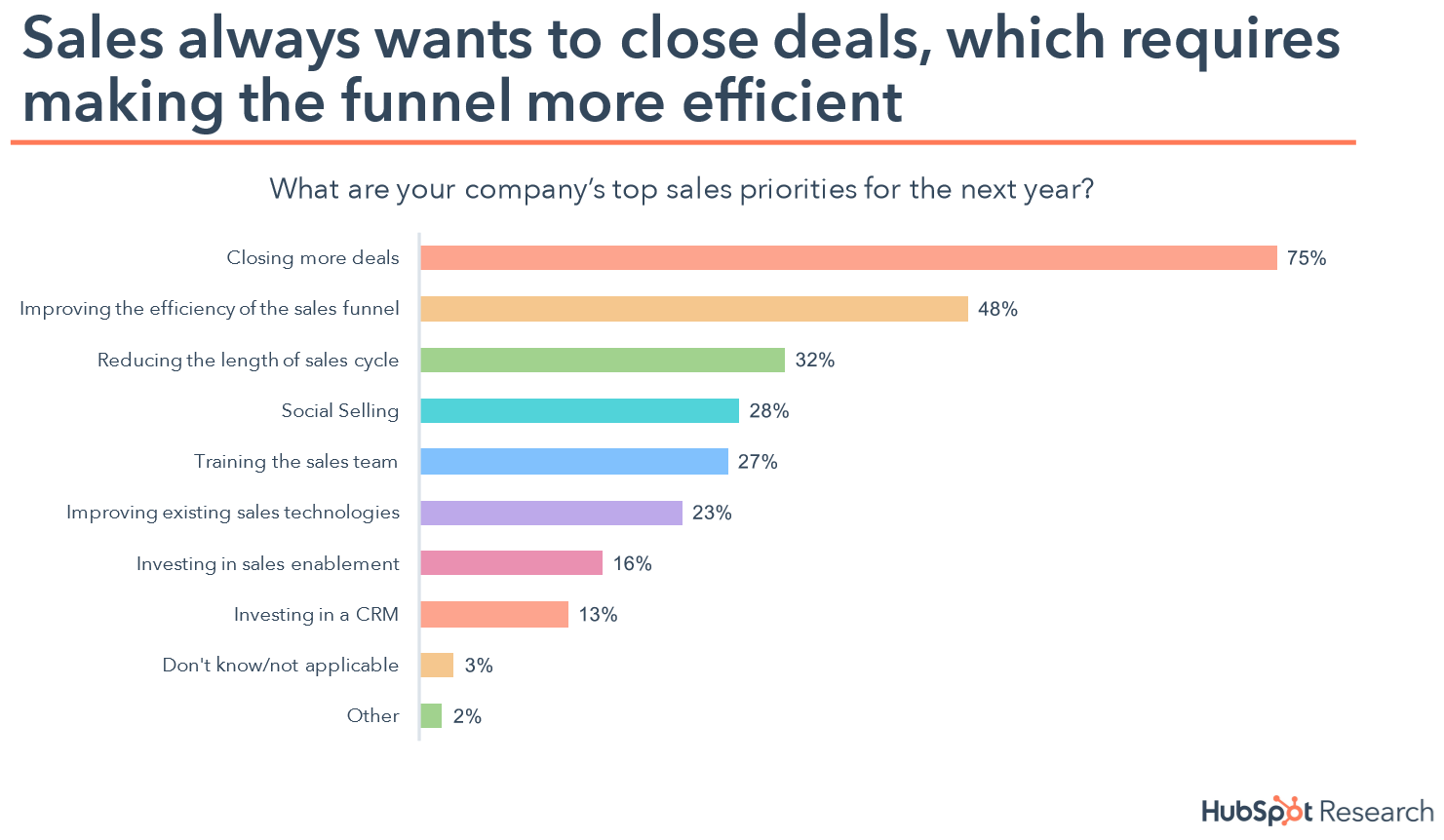
The #1 sales concern: More wins, of course. #2? Funnel efficiency. Image courtesy Hubspot.
Why sales productivity matters: Minimize data issues, maximize prospecting
You probably don’t need an explanation of why your sales team’s time is valuable. Your sales team would ideally prefer to focus 100% of their time on prospecting and closing deals. Data errors, like accidentally prospecting leads that are already in pipeline, waste the limited time of sales reps, who are already struggling with other time-consuming processes that eat up their prospecting hours. In fact, 35% of surveyed sales reps spend about an hour a day on data entry, rather than actually selling. (Another 27% spend upwards of one to two hours or more.)
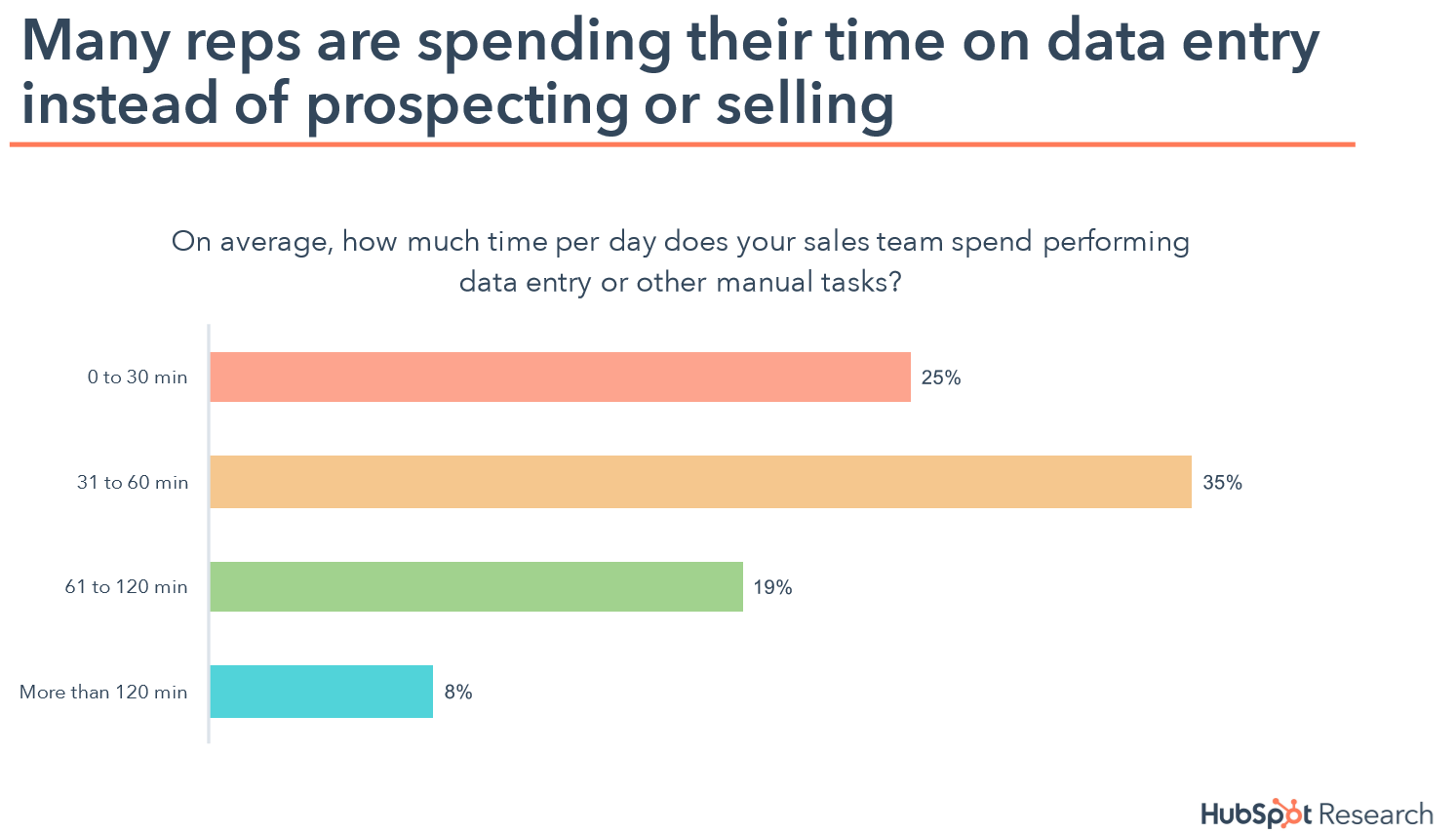
35% of reps spend about an hour a day on data entry. Not selling. Image courtesy Hubspot.
So how can you solve this problem?
The old way: Use a lead-to-account matching tool, or try your luck at manual matching
Unfortunately, up until very recently, there weren’t many options to tackle this problem.
Use a lead-to-account-matching tool
While there are some tools out there that can handle the task of lead-to-account matching, they can’t handle all the other data-related tasks that not only cost sales teams thousands of hours every year but also cause expensive delays in getting leads to sales in the first place, such as lead enrichment and lead routing.
In other words, an out-of-the-box lead-to-account matching tool might solve one piece of the puzzle, but it won’t solve the larger problem of sales reps wasting hours wrangling data.
Manual lead-to-account matching
You could certainly ask your sales reps to be more conscientious about confirming new leads against existing accounts. But you know their job isn’t to dig through account structures to verify every new lead. And they know that 50% of sales go to the vendor that responds first.
Fortunately, there’s a better way to solve the problem of lead-to-account matching, as well as to clean up all the other nagging data issues that are stealing away sales productivity from your team.
The new way: Match leads to accounts with a low-code automation platform
Enterprises and fast-growing companies use a low-code automation platform to not only handle problems at a specific funnel stage but also to drive tighter sales and marketing alignment overall. A low-code automation platform:
Integrates cloud-based apps with the rest of your stack: By connecting your CRM to other apps your sales and marketing team use, a low-code automation platform drives sales and marketing alignment by making sure all data is synced and up-to-date at all times - including lead status and account details.
Specifically, integrates MAP, CRM, and other MarTech and sales ops tools: By connecting the tools your marketing and sales teams use every day, low-code automation platforms drive tighter sales and marketing alignment by seamlessly flowing important data, such as lead details, across different apps and coordinate complex processes like lead-to-account matching.
Automates important business processes: This includes processes that really shouldn’t be manual, like matching leads to accounts. You can build automated workflows - connected processes that an automation platform runs by routing data across apps - to handle these processes automatically and boost sales productivity. Modern low-code platforms include features for power users to iteratively loop or use if/then branches to granularly segment leads, not just by whether accounts already exist for those contacts, but also by touchpoint, funnel stage, and personalized follow-up.
Is easy to use: Low-code automation platforms give you the power of code without having to write any. They have an easy-to-use, drag-and-drop interface that any business user, not just an engineer, can use to build out automated workflows in minutes.
Let’s take a look at how automated lead-to-account matching works with Tray, our low-code automation platform.
Example use case: Lead-to-account matching within Salesforce
Most companies use a CRM such as Salesforce, Microsoft Dynamics, SugarCRM, or Oracle CX as a system-of-record to store lead and account info and record sales stages. Unfortunately, many marketing, sales, and RevOps teams find themselves spending far too much time popping in and out of their CRM instance to manually update lead and account info as part of non-revenue processes, like verifying whether a seemingly “new” lead is already part of an existing account.
Using a low-code automation platform, you can automate lead-to-account matching and never waste your sales teams’ time (or get confused customer emails) again.
Part I: Identify new leads on demand
The first leg of an automated workflow in Tray that automates lead-to-account matching starts with an on-demand trigger that begins the process as soon as a new lead comes in:
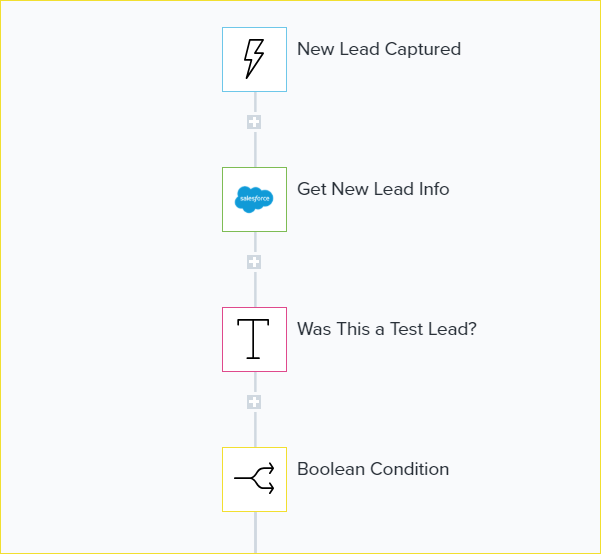
- New Lead Captured: The process starts with a trigger that begins whenever a new lead is captured in the MAP (e.g. Marketo, Eloqua, or HubSpot).
- Salesforce - Get New Lead Info: Next, the workflow pulls up the lead’s information in the CRM, in this case, Salesforce.
- Text helper - Was This a Test Lead?: This step uses a quick, 100% code-free text query to check whether this lead was a test run by the marketing operations team.
- Boolean If/Then: If the lead was a test, the workflow stops here. However, if this was not a test lead, the workflow proceeds to the next leg.
Part II: Compile basic lead info and confirm follow-up value
The second section of this automated workflow confirms the lead contains a legitimate email and begins a test to see whether it’s worth trying to match it against our CRM’s existing account list.
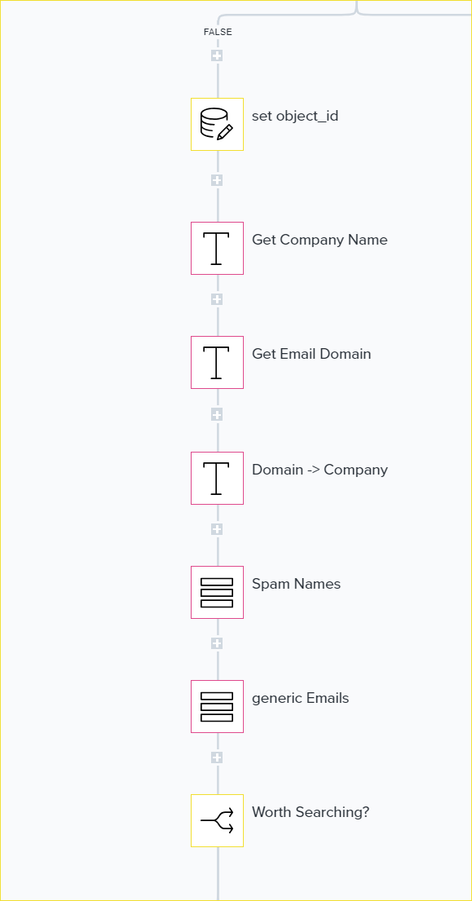
- Data Helper - Set Lead ID: This step uses a data helper to temporarily store and compile lead info to be queried by the rest of the workflow in the following steps.
- Text Helpers - Company Name / Email Domain / Domain -> Company: These text helpers split and parse the contact info of the lead to check these values against existing values in the CRM.
- List Helpers - Spam Names / Generic Emails: These list-based helpers then quickly screen the lead’s contact information to determine whether it includes any common spam email strings (like “test@gmail.com”) or personal email domains, which will determine if the workflow can use the email domain to check for a match or not.
- Boolean If/Then - Worth Searching?: This step compares email domain and company name against the above spam names and generic emails lists, as well as making sure those values are not null, to determine whether these values should be used to search for a matching account.
Part III: Convert leads that belong to existing accounts based on company name matching
The “false” leg of the previous Boolean loop uses the company name only (not the email domain which it found to be “not worth searching”) to check if the lead matches to existing accounts and if so, to convert them to a Contact on that Account.
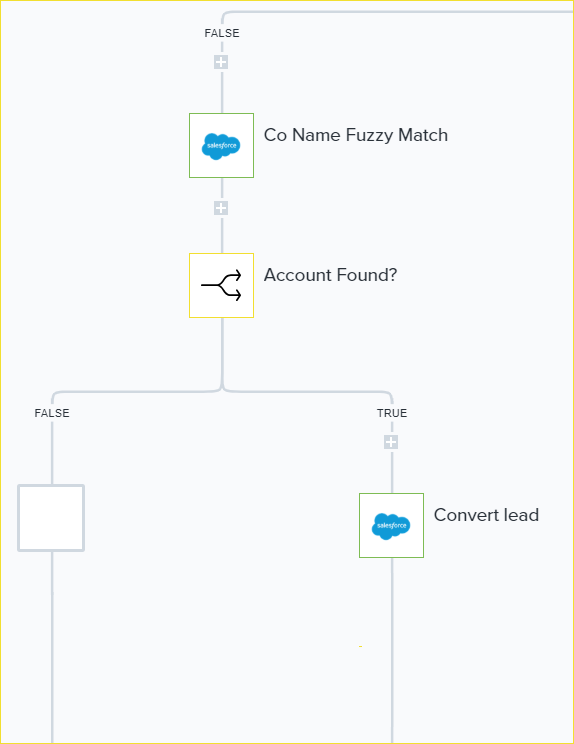
- Salesforce - Company Name Fuzzy Match: This step performs a fuzzy match of the lead’s company name against existing account names.
- Boolean If/Then - Account Found?:This true/false Boolean step checks to see if a match was found. If it was, the next step will convert the lead. Otherwise, it will do nothing.
- Salesforce - Convert Lead: Finally, if this lead’s company name fuzzy-matched to an existing account, this step converts the lead to a Contact on that account.
NOTE: Again, while the workflow in this example ends at this step, the best low-code automation platforms can set multiple steps or follow-up workflows to sequentially cascade into each other. A common best practice for workflows of this type is to route enriched leads into a lead-to-account matching workflow like this, then trigger a subsequent workflow for lead assignment and routing to sales. Tray power users might also build in account stage lookup steps that automatically update the lead’s status if that particular account has not progressed to further segment leads and ensure they only route leads from active accounts to sales.
Part IV: Determine the best follow-up for leads “worth pursuing”
The “false” leg of the previous Boolean takes care of leads that had an email domain we didn’t want to use to match to accounts, so we simply used the Company Name field to try to find a match. The “true” leg runs a search in CRM to see whether the contact exists in Salesforce, using the email domain.
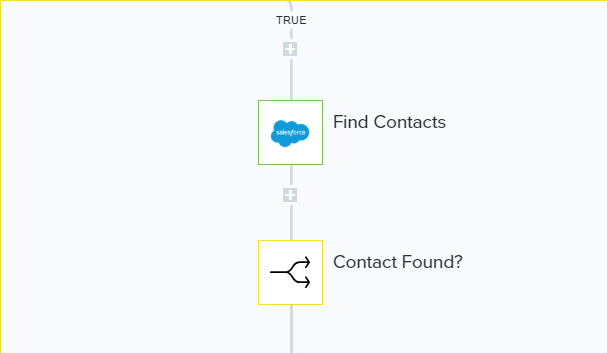
- Salesforce - Find Contacts: The workflow queries Salesforce to see determine whether the lead’s email domain exists on other contacts within the CRM.
- Boolean If/Then - Contact Found?: The next step figures out what to do with the lead whether a matching email domain was found, or not.
Part V: Determine whether the lead already exists and close out the process
Since the workflow has now determined the lead’s email domain does match other contacts in Salesforce, it now needs to determine whether the exact same email address exists already.
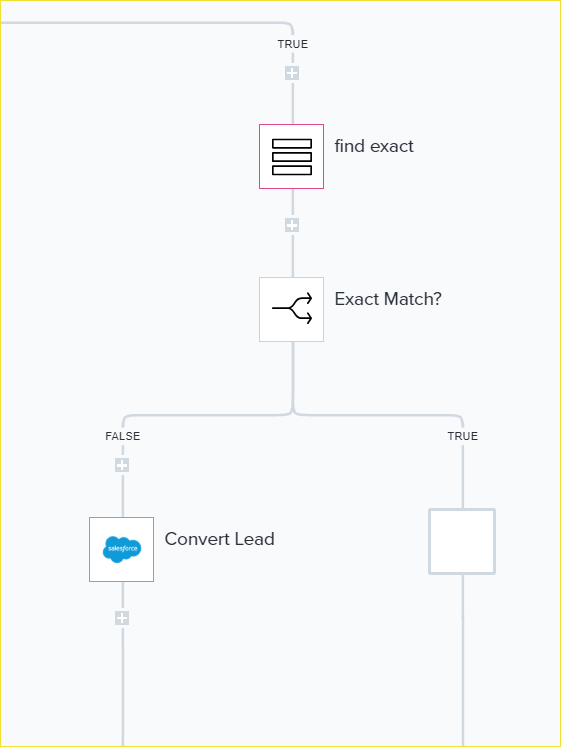
- List Helper - Find Exact: This operation performs an exact match query against the lead’s email address.
- Boolean If/Then - Exact Match?: If the condition is determined to be “true” - that is, the exact same email address already exists within CRM as a Contact, then no action is taken. The workflow has determined that the lead is already part of an account and doesn’t need to be converted.
- Salesforce - Convert Lead: If the Boolean loop determines that this lead does not, in fact, already exist in CRM, it then converts the lead to the matched account.
Part VI: If the lead is “new,” take appropriate action and close out the process
The workflow has determined whether the lead is “worth” pursuing based on having a “good” email domain, but it previously needed to figure out whether, via Boolean Loop, it exists in Salesforce. Above, we covered what the workflow does if it does, in fact, find the contact in CRM. In this leg of the workflow, we cover what happens if the lead’s email domain is not already recorded in CRM:
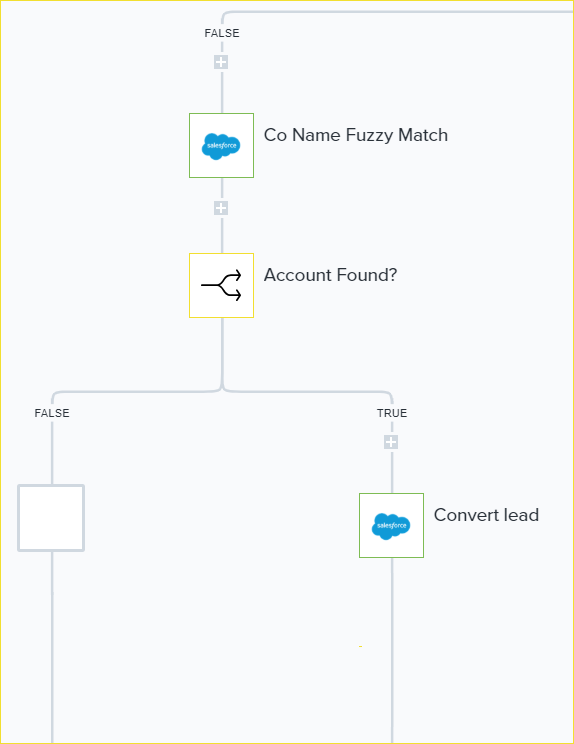
- Salesforce - Company Name Fuzzy Match: As in a previous step, the workflow takes an apparently “new” lead and performs a fuzzy name match to confirm whether the lead’s company exists in CRM.
- Boolean If/Then - Fuzzy Found?: The workflow then determines which actions to take if there is, in fact, a fuzzy match.
- If “True” - Salesforce - Convert Lead: If the workflow determines there is, in fact, a company match for this new lead, it then calls Salesforce to convert the lead and ends the process here.
NOTE: Again, this lead-to-account-matching workflow is just for example. It would be possible to have the next steps after this route the lead to sales.
- If “False” - Salesforce - Exact Match? (Domain): Having failed to make a fuzzy company match for this new lead, it then performs an exact match query in Salesforce.
- Boolean If/Then - Exact Domain Match Found?: The workflow then runs another if/then step to determine which action should be taken after running an exact match query for the lead’s company in Salesforce.
Part VII: (The End!) Convert if an exact match is found, and close out the process
Since the workflow has already determined that the lead is “worth” pursuing, that it does not already exist within Salesforce and that its company name does not have a fuzzy match in Salesforce, the workflow closes out the process based on whether the lead’s company name has an exact match in Salesforce.
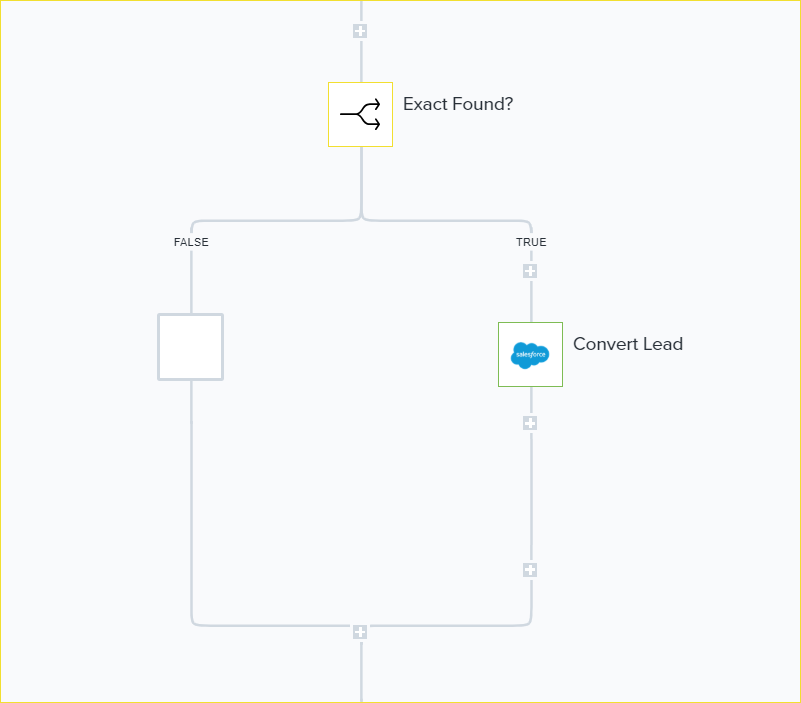
- Salesforce - Convert Lead: If, as the result of the previous Boolean loop, the workflow finds an exact match for the lead’s company name, it then converts the lead within CRM and closes out the process. If it fails to find an exact match (after having previously failed to also find a fuzzy match), it does nothing, having effectively determined that it’s not possible to convert at this time.
NOTE: Again, while this example lead-to-account matching workflow ends here, with a low-code automation platform like Tray, it could easily contain additional steps, or cascade into a different workflow, that then continues the follow-up process, such as routing leads to sales via a round-robin process or divvied up by other business rules like territory assignments.
While this process likely seemed like a long journey to document, with a low-code automation platform like Tray, it’s surprisingly easy to build. Tray lets you add every step documented above simply by dragging and dropping it into your workflow. The workflow itself runs in moments, rapidly running fuzzy and exact match queries on your behalf to match leads to accounts. No more manually looking up accounts in CRM. No more headaches for sales.